Tags can be used to describe a call session with further descriptive labels. These labels are primarily of “cosmetic” nature, e.g. to take notes or categorize on how calls have concluded. However, they can also be used in historical reports to filter your sessions by specific tags as criteria.
🔎Read our Nimbus Power BI Template Overview to learn how Tags are reflected in the historical reporting.
Preconditions
Tags are an Enterprise Routing and Contact Center Service Feature. You can combine them with Codes .Both are reflected in your historical reporting.
✅Licensing:
- Enterprise Routing & Contact Center Service Features: Usage of Tags requires an Enterprise Routing or Contact Center license on your service, applied via General Service Settings.
-
Companion - Optional user feature:
- AI-driven automatic code suggestions require a Companion license on the user, applied via General User Settings. With Transcription and Companion features enabled, the call audio can be analyzed for automated Tag suggestions. The suggested Tags are presented to users users at the end of a session.
- When this feature is not enabled, Tags can still be manually applied by users.
✅User Access:
- Tags are created during session lifetime and do not need further service settings.
- In addition to any suggested tags, Nimbus Users may freely add tags of their own.
Usage of Tags
Any Nimbus user with access to existing or past Nimbus sessions can create Tags within the My Sessions UI without any prior configuration needed. Simply locate an open session and add the Tags you need. An info-indicator highlights that a session still allows to add tags (and Codes).
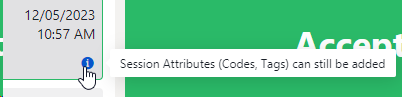
After clicking on the task card, you can adjust Tags in the Codes & Tags widget:
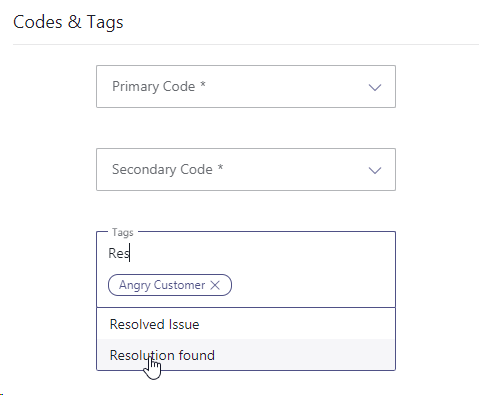
💡GOOD TO KNOW
- Tags will be suggested from previous sessions. The more Tags users added previously, the longer the list of suggestions will be. Simply start typing to narrow down the choices and focus on reuse instead of creating more.
- Tags have no technical co-dependencies. You can freely decide how you name them. They will reappear in the Nimbus Power BI Template > Tags and Codes area.
☝Immutable data: Note that once saved by users, Tags (and Codes) are stored as part of the Nimbus Reporting session and cannot be changed anymore.
Tags Suggestion
INC Public Preview Beta Feature

This feature is in PREVIEW and may not yet be available to all customers. Functionality, scope and design may change considerably.
✅ Precondition: Companion-related Transcription features are required in order to analyze the call transcript for Code suggestions. A Transcriber that interprets the spoken language must be set in Companion Service Settings to get code suggestions.

After a call is finished - and the user hasn't added tags to a session yet – the feature provides you up to 5 automated tag suggestions in My Sessions. Users can either select specific tags or apply them all. If there were already manually selected tags, those will not be overwritten.