This use case is an extension to Use Case - Creating a callback task for missed calls in Salesforce. When a call comes in, we want to achieve the following results:
- Create a Task Item in Salesforce immediately. When the agent takes the call, we open the URL to the task via a conversation context so that the agent can take notes.
- If we can't find the contact in Salesforce, then we want to create a new account. When the agent takes the call, we open the URL to the New Account Page via a conversation context so that the agent can create it.
- If we find the contact but no account in Salesforce, then we want to create a new account. When the agent takes the call, we open the URL to the New Account Page via a conversation context so that the agent can create it.
- If there is a problem creating the task, we don't want to confuse the agent and open a fallback URL instead.
Show a preview of the flow...

PRECONDITIONS
At this point we assume you have a Salesforce account with admin privileges.
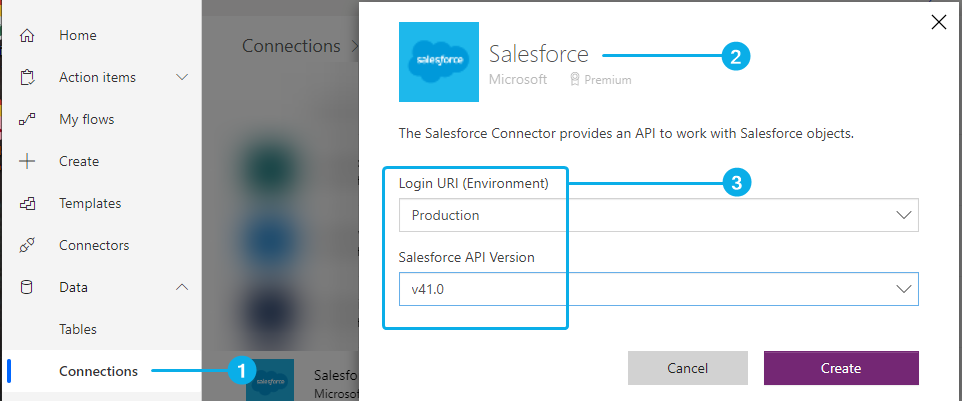
To connect to Power Automate to your Salesforce instance, perform the steps below.
- Log into your Power Automate account. Within the main menu, go to Data > Connections. Click "New Connection" and select "Salesforce".
- When adding the connector, note that this requires a Premium Power Automate account.
💡 Cost of this connector is outside of Luware product scope. - Select your URI and the API version, and create the connection.
☝ We highly recommend testing in a "Sandbox" or creating a new account in Salesforce to test the connection. You can delete the account permanently after testing your solution.
Show Icon Legend
| 💡 = A hint to signal learnings, improvements or useful information in context. | 🔍 = Info points out essential notes or related page in context. |
| ☝ = Notifies you about fallacies and tricky parts that help avoid problems. | 🤔 = Asks and answers common questions and troubleshooting points. |
| ❌ = Warns you of actions with irreversible / data-destructive consequence. | ✅ = Intructs you to perform a certain (prerequired) action to complete a related step. |
How to Steps
Prepare Data in Nimbus
✅ In Nimbus, we need to create the conversation context and the parameters for the URLs to show.
-
Create the parameter, go to Configuration > Parameters > "Create New"
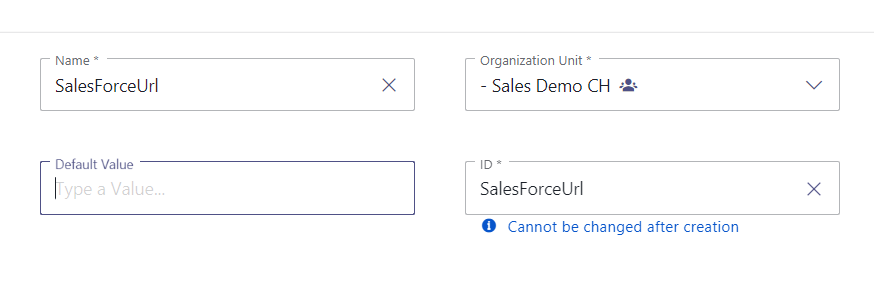
- Create the conversation context: Go to Configuration > Conversation Context → "Create New".
-
Assign a name and add the newly created parameter as the value:
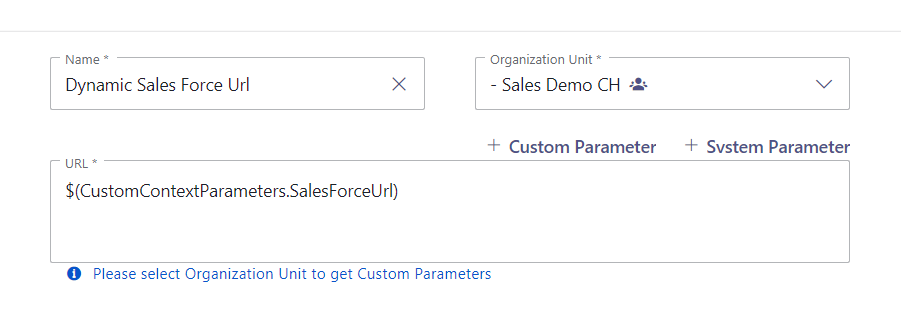
-
Assign the conversation context to your service: Go to the service settings and add a the conversation context from the previous step.
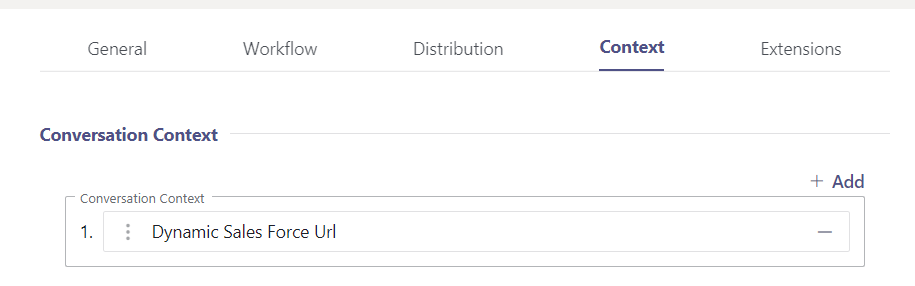 💡 Please note, that Nimbus only opens the first URL in that list.
💡 Please note, that Nimbus only opens the first URL in that list.
💡 An active conversation contexts opens always, whether the URL is invalid or empty. There is no URL validation in Nimbus.
Create the flow - Add the trigger
- Start a new "Automated Cloud Flow" with the Nimbus "When a task changes state" Trigger.
- First select the service you want
- Second use the task event “Connected to User”

- Add four "Initialize Variable" elements to the flow and add the following data:
Element to (re)name |
Name |
Type |
Value |
|---|---|---|---|
| ContactId | ContactId | String | empty |
| AccountId | AccountId | String | empty |
| Initialize Fallback URL | FallbackNewAccountURL | String | https://<your Salesforce instance>/r/Account/new |
| Initialize Main URL | SalesforceURL | String | https://<your Salesforce instance> |




Find contacts
✅ Next is the Salesforce contact retrieval.
- Add a "Get records" element to the flow.
-
Rename it to "Get records Contacts" and set the following filters:
- Salesforce Object Type = Contacts
- Filter query = (MobilePhone eq 'triggerOutputs()?['body/microsoftCallerId']') or (Phone eq 'triggerOutputs()?['body/microsoftCallerId']')
- Top Count = 0

First Condition Block
-
Now add a Condition element to the flow and check the results of the last step as follows:
- expression=length(outputs('Get_records_Contacts')?['body/value'])
- is greater than
- 0

First Condition Block - Continue the "False" branch
-
Add a Nimbus UpdateTask element to the "False" branch of the condition.

- Set the values as follows:
- TaskID= triggerOutputs()?['body/taskId']
- CustomContextParameter.Name = SalesforceURL
- CustomContextParameter.Value= variables('FallbackNewAccountURL')
💡 The flow ends here and the conversation context in Nimbus will point to the "Create New Account" Page in Salesforce.
First Condition Block - Continue the "True" branch
Overview of the branch

- Add a Compose element to the flow and rename it to "Contact". We want to store the results of the Get Records Contact element into it. As this returns a collection and we filtered to only have one item, we take the first item.
-
Inputs = outputs('Get_records_Contacts')?['body/value'][0]

- Then add two "Set Variable" elements to the flow:

- The first one will hold the ContactId which is now stored in the Contact data element.
- Name = ContactId
- Value = outputs('Contact')?['Id']

- Set the second one to:
- Name = AccountId
- Value = outputs('Contact')?['AccountId']
- Now add a "Condition" element to the flow:

- expression=empty(variables('AccountId'))
- is equal to
- false
Second Condition Block - Continue the "False" branch
✅ Repeat the same steps as in chapter IfNoCondition above.
Second Condition Block - Continue the "True" branch
Overview

If we found an AccountId we want to get the records from Salesforce.
Add a "Get records" element to the flow.
Rename it to "Get records Accounts" and filter it as follows:
- Salesforce Object Type = Accounts
- Filter Query = (Id eq 'variables('AccountId')')
- Top Count = 1

Now add a third "Condition" element to the flow. Here we want to check if we got results.

Rename it to "Check if Account found" and check the following:
- expression=length(outputs('Get_records_Accounts')?['body/value'])
- is greater than
- 0
Third Condition Block - Continue the "False" branch
✅ Repeat the same steps as in chapter False above.
Third Condition Block - Continue the "True" branch
✅ If we found an Account in Salesforce, we want to create a task on it.
Overview

- Add a "Compose" element to the flow and save the account data in it as follows:

- Inputs = outputs('Get_records_Accounts')?['body/value'][0]
- Add a "Create record" element to the flow and do the following:

- NameId = variables('ContactId')
- Subject = Received Nimbus call over Service triggerOutputs()?['body/teamName'] on formatDateTime(triggerOutputs()?['body/created'],' hh:mm tt')
- Status = Not Started
- Call type = Inbound
- Task Subtype = Call
- Add a "Set variable" element to the flow as follows:
- Name = SalesforceURL
-
Value = concat('<your Salesforce URL>/r/Task/', outputs('Create_record')?['body/Id'] ,'/view')

- Click on "Settings" > Configure run after > Create Record Succeeded set to “is successful”

💡 We only want to point to the Task if Create record was successful:
Final UpdateTask
- Add the Nimbus UpdateTask element to the flow's "success" If-true branch and update the data with the compose elements:

-
Map the elements as follows:
- Customer.FirstName = outputs('Contact')?['FirstName']
- Customer.LastName = outputs('Contact')?['LastName']
- Customer.DisplayName = outputs('Contact')?['Name']
- Customer.Company = outputs('Get_records_Accounts')?['Name']
- Customer.Department = outputs('Get_records_Accounts')?['Department']
- Customer.StreetAdress = outputs('Get_records_Accounts')?['BillingStreet']
- Customer.PostCode = outputs('Get_records_Accounts')?['BillingPostalCode']
- Customer.City = outputs('Get_records_Accounts')?['BillingCity']
- Customer.BillingState = outputs('Get_records_Accounts')?['BillingState']
- Customer.Country = outputs('Get_records_Accounts')?['BillingCountry']
- Set the custom fields to:
- Customer.CustomFields name = SFTaskID, value = outputs('Create_record')?['body/Id']
- Customer.CustomFields name = SFAccountId, value = variables('AccountId')
- Customer.CustomFields name = SFContactId, value = variables('ContactId')
-
Customer.CustomFields name = SalesforceURL, value = variables(' SalesforceURL')
