FOR ADMINISTRATORS
TENANT ADMIN Note that this Knowledge Base page will only cover a functionality description of the "Operations" UI. For help on technical or operation issues within your Nimbus instance, please get in touch with your Support partner.
PARTNER ADMINISTRATOR If you are a partner administrator, please login to https://helpdesk.luware.cloud/ for in-depth technical questions and issue handling. This page does not contain technical troubleshooting or operation contents.
💡 Data Privcay: Tenant-wide settings may limit access to customer data in the views below, showing you anonymized contents instead.
Service Operations
This view allows administrators to check on ongoing and historical sessions.
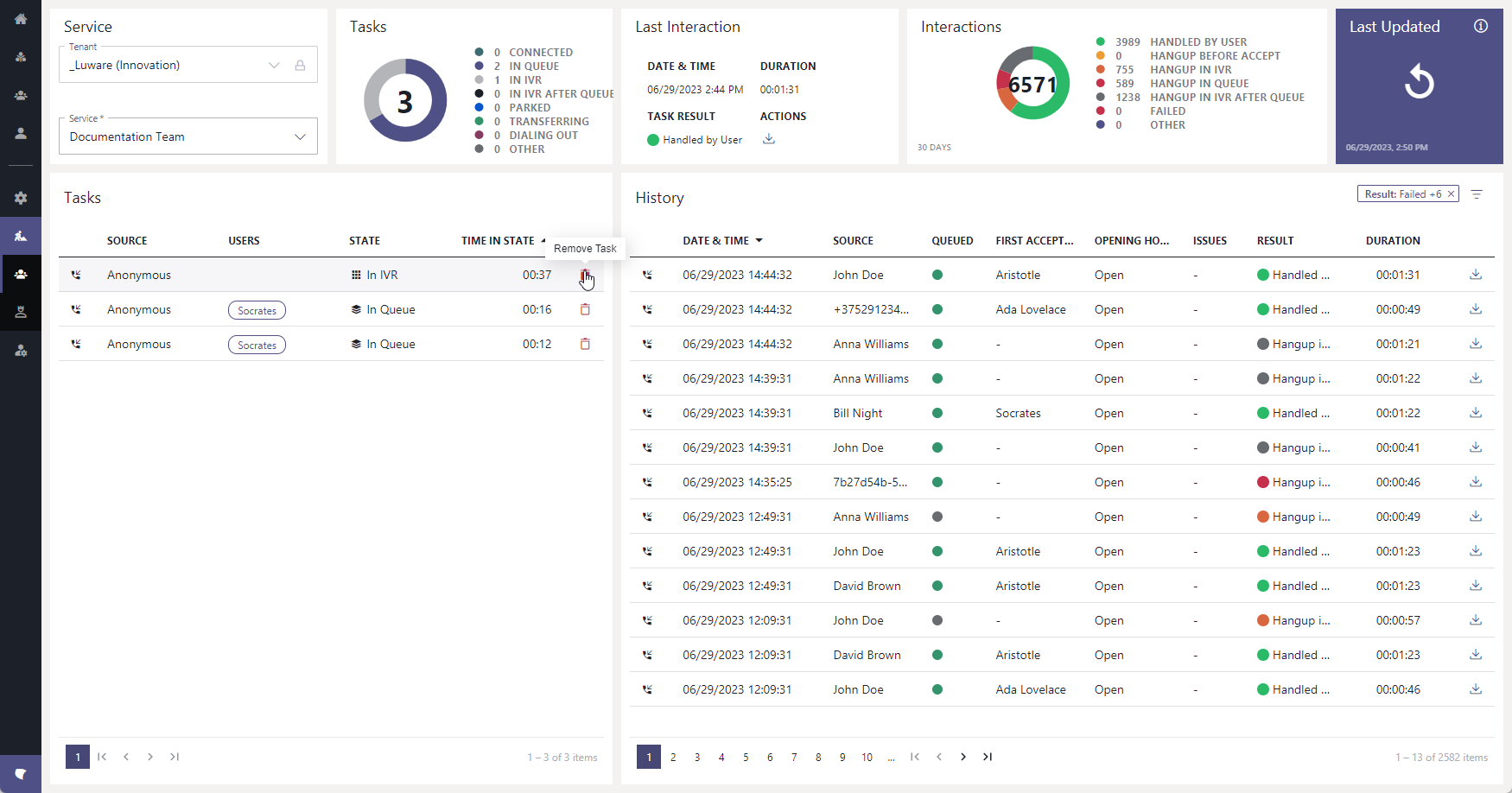
Service Operations - Example live tasks
The following elements are available:
| Element | Description | ||||||
|---|---|---|---|---|---|---|---|
| Service |
Contains a search / selection field for Tenant and Service. 💡 No tasks and interaction results are shown until both entries are selected. |
||||||
| Tasks Widget |
Corresponds with the → Tasks List below. Shows conversation states, same as they are visible on the respective service's live Dashboard.
|
||||||
| Last Interaction |
Highlights the last → History interaction and task resolution. 💡 Also persists when the History is currently filtered to another view. |
||||||
| Interactions | Lists service session outcomes as described further in the Nimbus Reporting Model. | ||||||
| Last Updated |
Refreshes the entire view. 💡 Applied filters in the → History will remain intact. |
||||||
| Tasks List | Shows current onngoing tasks of the Tenant and Service. Shows conversation states, same as they are visible on the respective service's live Dashboard.
ABOUT "REMOVE TASKS" OPTIONCAUTION: Via "Remove Task" icon you can also end still ongoing (productive) call/chat tasks.
|
||||||
| History | Table with the following columns:
TENANT ADMIN: You can download trace files as attachment for support cases. 💡 This view allows the application of filters. |
Customer Operations
Allows to export and anonymize data on a customer tenant.
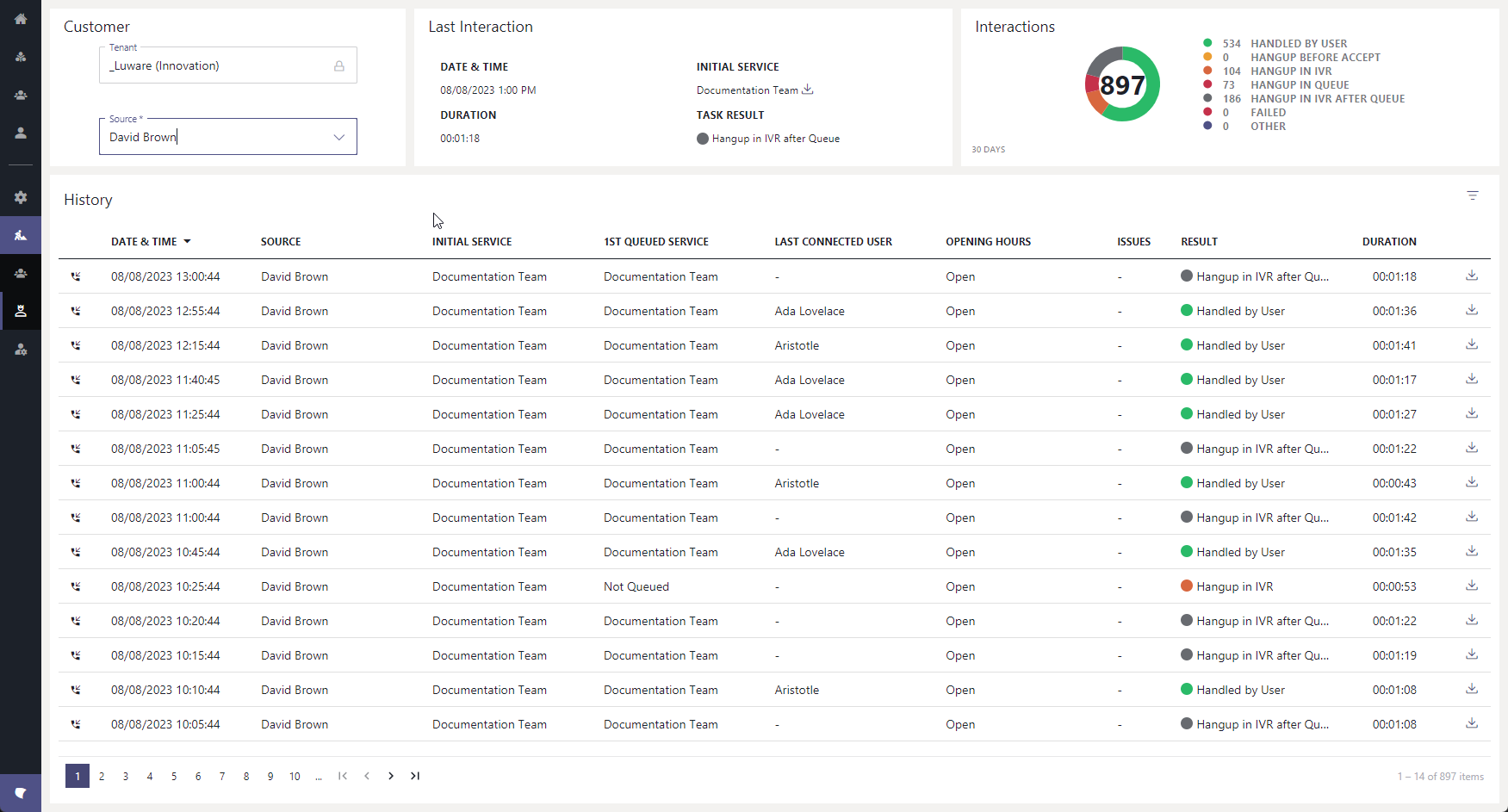
Customer Operations - Example historical sessions
The following elements are available:
| Element | Description |
|---|---|
| Customer |
Contains a search / selection field for Tenant and Source. 💡No history results are shown until both entries are selected. 💡 The search field makes suggestions after the 3rd character entered:
|
| Last Interaction |
Highlights the last → History interaction and task resolution. 💡 Also persists when the History is currently filtered to another view. |
| Interactions | Lists service session outcomes as described further in the Nimbus Reporting Model. |
| History | Table with the following columns:
TENANT ADMIN: You can download trace files as attachment for support cases. 💡 This view allows the application of filters. |
Filtering
🔍 This option is available in all "Operations" pages, but the available filters may vary. Please note:
- Filters will narrow down entries with "AND" operator, meaning that all conditions must be met.
- You can edit a filter by clicking on its entry or remove it via the "x" icon.
- Filters persist when you refresh the page, e.g. via service selection, search results or via the "Last Updated" refresh.

Session History with applied filters