This page lists all Workflow activities that take influence on the Nimbus Service Task Queue and Distribution. Note that Distribution Service Settings of your services (e.g. Conversation Distribution, Task Priority, ACW, RONA) share dependencies with these activities.
💡Note that activities below are listed in alphabetical order, which is not necessarily the order of their intended use.
KNOWN LIMITATION
Several queues during the same session are not supported. If a task enters the queue once (with the Queue or the Queue Task activity), it can't enter it again. Using multiple Queue/Queue Task activities subsequently might therefore lead to undesirable behavior.
Cancel Task
Cancel Task
 Cancel Task
Cancel Task
| Description |
Cancels a pending task and all ongoing connection attempts. Usage Conditions:
|
||||||
| Required Predecessor | Accept → Queue Task (anywhere prior in the workflow) | ||||||
| License |
|
||||||
| Modalities | Audio / Video | Instant Messaging | External Task | ||||
Common Properties
| Configurable Properties | Description |
| None | ☝ Important: If the task is currently ongoing with an assigned user, the service task is marked as "Abandoned" in Reporting. |
Audio / Video
INC WF Properties remark
No specific behaviors for this modality. “Common Properties” apply.
Tip: Start with a Workflow Template
You can find a basic example on how to use “Queue, Check, Cancel Task” type activities by starting with our “Queue IVR Voicemail” Workflow Template.
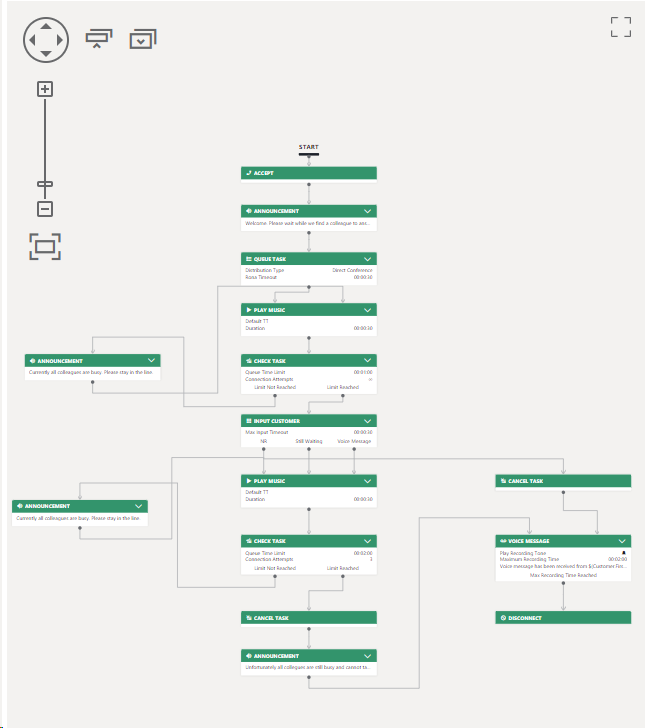
Instant Messaging
INC WF Properties remark
No specific behaviors for this modality. “Common Properties” apply.
INC WF Properties remark
No specific behaviors for this modality. “Common Properties” apply.
External Task
INC WF Properties remark
No specific behaviors for this modality. “Common Properties” apply.
Check Task
Check Task
 Check Task
Check Task
| Description |
Checks the current state of the task and takes exit paths accordingly. Usage Conditions:
|
||||||
| Required Predecessor | Accept → Queue Task (anywhere prior in the workflow) | ||||||
| License |
|
||||||
| Modalities | Audio / Video | Instant Messaging | External Task | ||||
Common Properties
| Configurable Properties | Description |
|
Queue Time Limit (dd:hh:mm:ss) |
Sets the allowed maximum time limit.
|
|
Connection Attempts (toggle) |
Enables an attempt check for this task. (Call ringing or Chat request to any user, counting the total attempts made). 🔍 Rules in the info box below apply. |
|
Connection Attempts (number) |
✅ Shown when attempts are enabled. Sets the amount of maximum connection attempts to users. |
Exit Criteria Rules
INC Modality-independent queue length🔎Design Note: Nimbus does not distinguish the queue length by modality. Learn more…💡Example: Let's assume there are 10 Audio/Video, 2 Emails and 1 Instant Messaging (IM) tasks in the queue. With 2 users available to handle all modalities, this setup would work as planned, as every task gets treated equally. However there can be situations when your users can handle only certain modalities within a service that supports several or all modalities. This can create bottlenecks in the task distribution that Nimbus cannot anticipate. 🔎Analysis: For Nimbus, task modality does therefore not matter when retrieving the queue position. The IM Task on position 13 will move up the queue eventually over time, but may get stuck at position 1, as no user is available to handle the chat. Other modality tasks may get handled earlier – e.g. due to users being available that can handle that modality. Another case could be that other tasks (even in the same modality) have a higher Priority set. 🤔Why is it solved like that? The quick answer: simplicity and consistency. The Nimbus UI will always list all pending tasks in the queue equally, matching what “queue” related workflow activities will return. This is assuming the most-popular use case where all your users can handle all modalities. However, in a use case scenario where users are specialized on handling certain modalities, estimating queue length would depend on additional factors such as…
→ Nimbus therefore delivers the actual, “more pessimistic” task position instead of making assumptions on potentially available users. This is done to not mislead customers with a positive queue position that may still result in long waiting times. 🤔How can I improve my queue estimate precision? → Most of our customers prefer using separate services per modality as “task silos”, which also leads to clearer task distribution to a dedicated user pool, separate Nimbus Reporting of sessions, dedicated access with Portal Roles and easier to manage KPI adjustments and other specific Service Settings. → If you do not want to split up your services, another approach could be to work with Task Priority by specifically targeting certain modality tasks with a higher or lower priority. This can be achieved with the Nimbus Power Automate Connector. → You can also use the Nimbus Power BI Template and OData Feed to draw data and make adjustments to your workforce and service configuration. | |
Audio / Video
INC WF Properties remark
No specific behaviors for this modality. “Common Properties” apply.
Tip: Start with a Workflow Template
Multiple “Check Task” activities can be used in a workflow, e.g. in between "Play Music", "Input Customer", "Get Queue Position".
You can find a basic example on how to use “Queue, Check, Cancel Task” type activities by starting with our “Queue IVR Voicemail” Workflow Template.
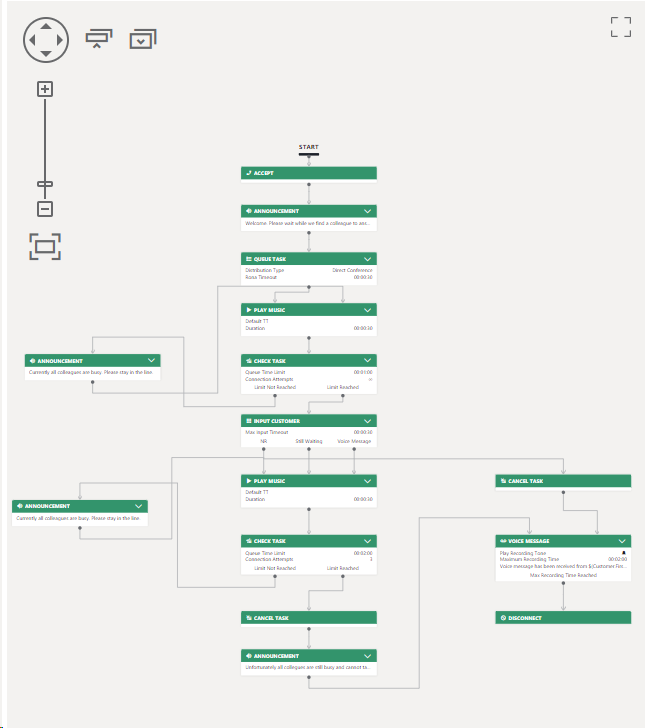
Instant Messaging
INC WF Properties remark
No specific behaviors for this modality. “Common Properties” apply.
INC WF Properties remark
No specific behaviors for this modality. “Common Properties” apply.
External Task
INC WF Properties remark
No specific behaviors for this modality. “Common Properties” apply.
Distribution Priority
Distribution Priority
 Distribution Priority
Distribution Priority
| Description |
This activity overrides the default "Task Priority" – by Default: Normal – configured in your within Distribution Service Settings > Task Priority section. Note: Flow Actions used in the Nimbus Power Automate Connector can also impact the “Task Priority” of an existing task, effectively overriding both default service settings and your workflow. |
||||||
| Required Predecessor | Accept | ||||||
| License |
|
||||||
| Modalities | Audio / Video | Instant Messaging | External Task | ||||
Common Properties
INC Distribution Priority
| Configurable Property | Description | Behavior |
| Priority |
* see notes below. |
|
When to select "Strict" or "Nothing Else" as priority?
☝ “Strict” tasks will always be put on top of your queue.
⮑Other tasks can get lost due to potentially long queue times as “Strict” tasks always take precedence.
✅ Use this for emergency services and important VIP hotlines that always should get precedence over anything else in your queue.
☝"Nothing Else" tasks will only get distributed when your service queue is empty.
⮑These tasks can get lost due to all other tasks taking precedence.
✅ Use this for non-time-sensitive tasks in when your maximum queue time is long enough for them to get handled.
Priority in other Nimbus areas
- Whenever certain workflow Trigger Event criteria are met, certain Flow Actions from the Nimbus Power Automate Connector can also be used to set a task priority dynamically. ⮑ This is overriding the default priority set in the Distribution Service Settings.
- In general, tasks are always distributed according to a service's Distribution Policy (e.g. among "Longest Idle" or "Most qualified" Nimbus users first). 💡 Priority does only affect WHEN a task gets distributed, the policy determins WHO receives it first.
- In all Nimbus views with a task list (e.g. My Overview or Personal Dashboards with "Task" widgets) a "Priority" column indicates how high this task is ranked in the queue. With this setting, tasks may now "displace" existing tasks to a new rank.
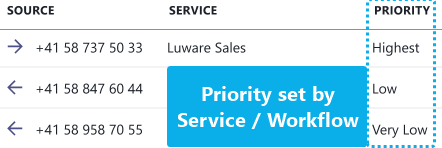
Weighted Round Robin Task Distribution
Due to priority-influencing factors mentioned above, tasks may starve long enough to drop out of your queue. An example would be a "Lowest" priority task getting outranked by a huge or stead inflow of higher priority tasks.
To avoid this, a weighted round robin method is in place to mix in lower-priority tasks, which are equally distributed amongst available users.
INC Weighted Round Robin Method
Learn more about the weighted round-robin method
The Round Robin procedure distributes the calls in such a way that the ratio between the individual priority levels is always 2:1. Each time another "Round" is started, that round counter is applied to the "weight" of the remaining tasks.
The following example table assumes a configuration with 3 priority levels. There are 21 calls in the queue, with the following priority:
- 12 calls with priority 1
- 6 calls with priority 2
- 3 calls with priority 3
Following the 2:1 rule, the calls are queue over time t as follows:
- Round 1: High Med tasks added in 2:1 ratio. No "Low" priority tasks in Round 1 as "Medium" task count outweighs the low task count.
- Round 2: High Med Low tasks added in 2:1 ratio. The "Low" priority tasks get a round-multiplier added to their weight, now outweighing "Medium" tasks and thus are added in a 2:1 ratio.
- Round 3: Same as Round 1.
🔍 Sources: Weighted Round Robin (Wikipedia Article). Please note that this example only works as long as no new calls are being processed. Calls with strict or no priority are not considered in this rule.
Legend: Q: Calls in Queue | H: Handled | R: Remaining
| Priority | Q | H | R | H | R | H | R | H | R | H | R | H | R | H | R | H | R | H | R | H | R | H | R | H | R | H | R | H | R | H | R |
|---|---|---|---|---|---|---|---|---|---|---|---|---|---|---|---|---|---|---|---|---|---|---|---|---|---|---|---|---|---|---|---|
| 1 (high) | 12 | 2 | 10 | 2 | 8 | 2 | 6 | 2 | 4 | 2 | 2 | 2 | 0 | ||||||||||||||||||
| 2 (med) | 6 | 1 | 5 | 1 | 4 | 1 | 3 | 1 | 2 | 1 | 1 | 1 | 0 | ||||||||||||||||||
| 3 (low) | 3 | 1 | 2 | 1 | 1 | 1 | 0 | ||||||||||||||||||||||||
| Round Counter | Round 1 | Round 2 | Round 3 | Round 4 | Round 5 | Round 6 | |||||||||||||||||||||||||
| Time (t) | t1 | tn | |||||||||||||||||||||||||||||
☝ Reminder: Tasks in a queue with either "Strict" or "Nothing Else" priority will ignore round-robin distribution.
Audio / Video
INC WF Properties remark
No specific behaviors for this modality. “Common Properties” apply.
Instant Messaging
INC WF Properties remark
No specific behaviors for this modality. “Common Properties” apply.
INC WF Properties remark
No specific behaviors for this modality. “Common Properties” apply.
External Task
INC WF Properties remark
No specific behaviors for this modality. “Common Properties” apply.
Queue
Queue
 Queue
Queue
| Description |
Puts a task into the queue for the dedicated service line. The “Queued” status lasts until either of the following activities is met:
The following user-side actions also end the task:
|
||||||
| Required Predecessor | Accept | ||||||
| License |
|
||||||
| Modalities | Audio / Video | Instant Messaging | External Task | ||||
Common Properties
| Configurable Properties | Description | ||||||||||||||||||
|---|---|---|---|---|---|---|---|---|---|---|---|---|---|---|---|---|---|---|---|
Distribution Type |
Distribution Types
💡Footnotes1 Depending on the modality used, certain “Distribution Type” settings may not be supported by certain Queue Activities in your Workflows.
|
||||||||||||||||||
|
Conditional Options (shown based on "Distribution Type") |
Description | ||||||||||||||||||
|
Adaptive Cards (toggle) |
✅ Requires a "Pickup" Distribution Type to be set. Enable this for Adaptive Cards to be created automatically within the Service chat channel in MS Teams. 🔍 Adaptive cards will update with the call information. Team members can also opt to pick up calls, listen to voice recordings or mark the call as handled within the card itself. |
||||||||||||||||||
|
RONA Timeout (default / max 00:00:55) |
Specifies the time the system uses to ring a service user, then switches to the next available user in the queue. Applies a RONA status flag when the timeout for the current "Queue" Activity is reached. 💡This setting relies on "Distribution Type" chosen. If not available the RONA timeout is either hardcoded (field greyed out) or the "Calling / Queue Timeout" settings apply instead. Also refer to "Distribution Type" above for more info on RONA. 💡RONA status will not apply to "Broadcast" distribution type setting. INC Outbound Ring Time LimitationRING TIME LIMITATIONMicrosoft can terminate the dial out in ~35 seconds for some tenants.
|
||||||||||||||||||
|
Max Queue Timeout (dd:hh:mm:ss, default 00:00:01:00) |
Waits for the specified time, then uses the "Max Queue Timeout Reached" exit node.
|
||||||||||||||||||
| Playlist |
Sets a waiting playlist for to the caller while in queue. 🔍 Playlists and Resources (music) can be added and defined in the Configuration. |
Audio / Video
INC WF Properties remark
No specific behaviors for this modality. “Common Properties” apply.
| Configurable Properties | Description |
|---|---|
Distribution Type |
Only “Direct distribution” is available |
|
Adaptive Cards (toggle) |
Not available. |
|
RONA Timeout (default / max 00:00:55) |
Specifies the time the system uses to ring a service user, then switches to the next available user in the queue. Applies a RONA status flag when the timeout for the current "Queue" Activity is reached. |
|
Max Queue Timeout (default 00:01:00) |
Waits for the specified time, then uses the "Max Queue Timeout Reached" exit node. |
| Playlist | Not available. |
External Task
| Configurable Properties | Description |
|---|---|
Distribution Type |
Only “Direct distribution” is available |
|
Adaptive Cards (toggle) |
Not available. |
|
RONA Timeout (default / max 00:00:55) |
Specifies the time the system uses to ring a service user, then switches to the next available user in the queue. Applies a RONA status flag when the timeout for the current "Queue" Activity is reached. |
|
Max Queue Timeout (default 00:01:00) |
Waits for the specified time, then uses the "Max Queue Timeout Reached" exit node. |
| Playlist | Not available. |
Queue Task
Queue Task
 Queue Task
Queue Task
| Description |
Puts a task into the queue for the dedicated service line. The customer will hear wait music. 🤔 Why pick this over the "Queue" activity?
The default "Queue" activity will simply wait until the end criteria is met. “Queue Task” allows for further interactions when paired with "Check Task" and "Cancel Task". Learn more…Depending on your chosen modality you can get a much more sophisticated workflow in place. For example:
The following user-side actions also end the task:
Usage Conditions:
|
||||||
| Required Predecessor | Accept | ||||||
| License |
|
||||||
| Modalities | Audio / Video | Instant Messaging | External Task | ||||
Common Properties
| Configurable Properties | Description | ||||||||||||||||||
|---|---|---|---|---|---|---|---|---|---|---|---|---|---|---|---|---|---|---|---|
Distribution Type |
Distribution Types
💡Footnotes1 Depending on the modality used, certain “Distribution Type” settings may not be supported by certain Queue Activities in your Workflows.
|
||||||||||||||||||
|
Conditional Options (shown based on "Distribution Type") |
Description | ||||||||||||||||||
|
Adaptive Cards (toggle) |
✅ Requires a "Pickup" Distribution Type to be set. Enable this for Adaptive Cards to be created automatically within the Service chat channel in MS Teams. 🔍 Adaptive cards will update with the call information. Team members can also opt to pick up calls, listen to voice recordings or mark the call as handled within the card itself. |
||||||||||||||||||
|
RONA Timeout (default / max 00:00:55) |
Specifies the time the system uses to ring a service user, then switches to the next available user in the queue. Applies a RONA status flag when the timeout for the current "Queue" Activity is reached. 💡This setting relies on "Distribution Type" chosen. If not available the RONA timeout is either hard-coded (field greyed-out) or the "Calling / Queue Timeout" settings apply instead. → Also refer to "Distribution Type" above for more info on RONA. 💡RONA status will not apply to "Broadcast" distribution type setting. INC Outbound Ring Time LimitationRING TIME LIMITATIONMicrosoft can terminate the dial out in ~35 seconds for some tenants.
|
Audio / Video
INC WF Properties remark
No specific behaviors for this modality. “Common Properties” apply.
Tip: Workflow Template
Start with our “Queue IVR Voicemail” Workflow Template to learn how “Queue, Check, Cancel Task” activities can be used.

Instant Messaging
| Configurable Properties | Description |
|---|---|
Distribution Type |
Only “Direct distribution” is available |
|
Adaptive Cards (toggle) |
Not available. |
|
RONA Timeout (default / max 00:00:55) |
Specifies the time the system uses to ring a service user, then switches to the next available user in the queue. Applies a RONA status flag when the timeout for the current "Queue" Activity is reached. |
| Configurable Properties | Description |
|---|---|
Distribution Type |
Only “Direct distribution” is available |
|
Adaptive Cards (toggle) |
Not available. |
|
RONA Timeout (default / max 00:00:55) |
Specifies the time the system uses to ring a service user, then switches to the next available user in the queue. Applies a RONA status flag when the timeout for the current "Queue" Activity is reached. |
External Task
| Configurable Properties | Description |
|---|---|
Distribution Type |
Only “Direct distribution” is available |
|
Adaptive Cards (toggle) |
Not available. |
|
RONA Timeout (default / max 00:00:55) |
Specifies the time the system uses to ring a service user, then switches to the next available user in the queue. Applies a RONA status flag when the timeout for the current "Queue" Activity is reached. |