In this Use Case we want to store the Luware Recording link with the Customer in the CRM. The Nimbus Power Automate Connector has access to a field called CallChainId which can be used to find the recording of a call in Luware Recording.
PRECONDITIONS
- A Nimbus Service is set up.
- Luware Recording is set up → Also see: Luware Recording Setup.
- You have access to the Luware Recording (Verba) Portal.
INC Icon Legend Accordion
Show Icon Legend
| 💡 = A hint to signal learnings, improvements or useful information in context. | 🔍 = Info points out essential notes or related page in context. |
| ☝ = Notifies you about fallacies and tricky parts that help avoid problems. | 🤔 = Asks and answers common questions and troubleshooting points. |
| ❌ = Warns you of actions with irreversible / data-destructive consequence. | ✅ = Intructs you to perform a certain (prerequired) action to complete a related step. |
Getting the Recording Link
To get to the link, you need to get a value called CallChainId . This value is unique for each Nimbus call. You can access it in Power Automate using the Nimbus Connector and the When a task changes state trigger.
Its value looks like this string:
e011e611-888e-555b-22bf-333bff2aa555
With that Id, you can easily create the recording link of the call. The Recording URL to the Conversation View in Luware Recording is as follows:
https://recording.emea.luware.cloud/verba/gwtCallDetail.do?ccdrId=CallChainId
This URL opens the following screen for a logged in User in Luware Recording:
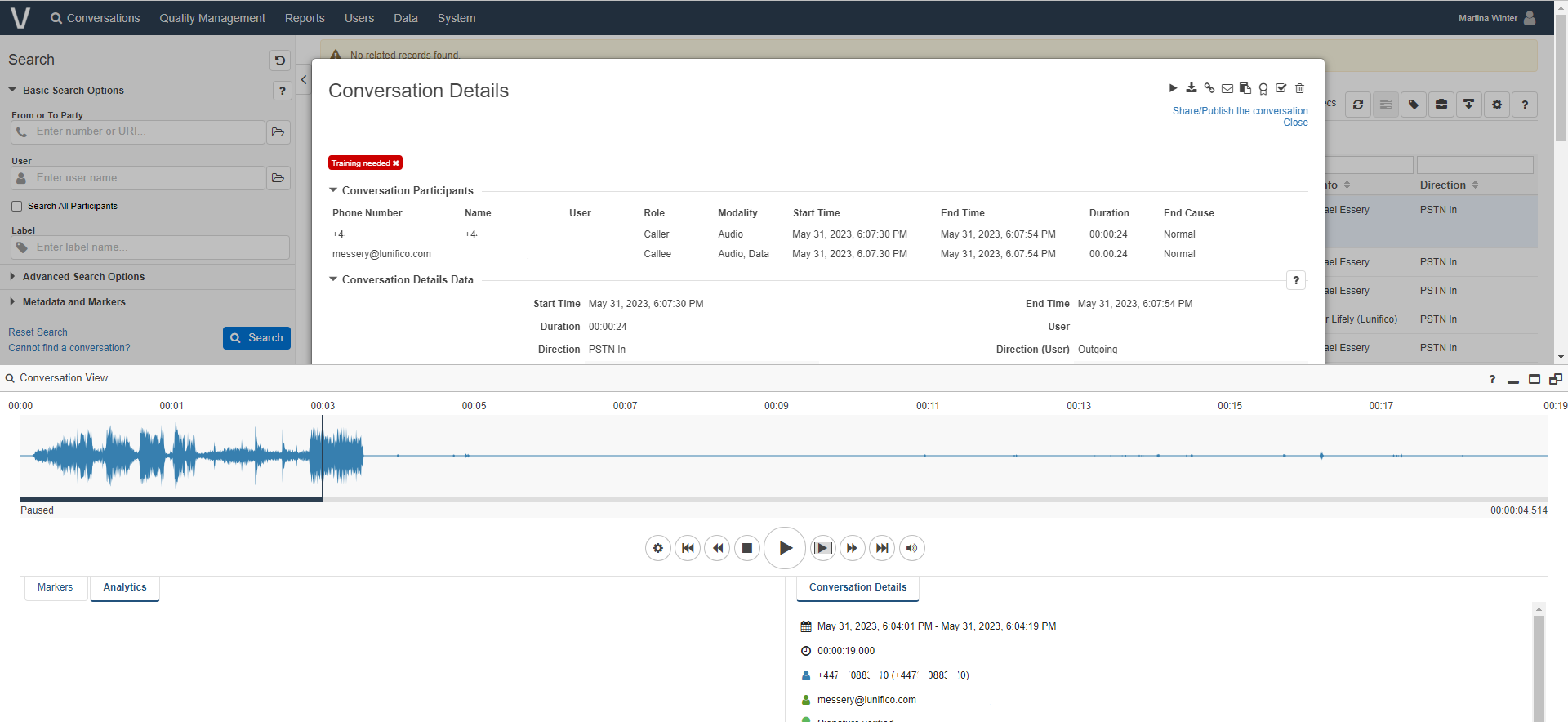
Store the Recording Link on “call terminated”
💡 We want to log calls and add the recording automatically when a handled call was terminated. In Nimbus we cannot determine if the call was recorded or not in Luware Recording. This variant works well if you record every call on a service.
✅ Condition: We need to create a Power Automate flow which listens to the Terminated Trigger Event in Nimbus. Using a condition check, we verify that an Agent has actually handled the call. We know that recording data is potentially available in Luware Recording. In the TRUE branch after the condition, we create the Recording link using the call chain Id from the Nimbus trigger.
Description |
Screenshot |
|---|---|
| Start with the When a task changes state Trigger Events and Terminated event |  |
|
Add a Condition element to the flow. Check on:
|
 |
|
In the True branch, add a Compose element and create the RecordingLink using:
✅ You can now use the RecordingLink variable further in the the IF yes branch of your flow and store it to your CRM. For that just add your CRM element after “Compose” and you can store the recording link in your ticket. |
  |