This use case illustrates how to distribute "priority" calls quicker than "non-priority" calls, without making use of the Workflow Activities - Distribution Priority activity which is only available in Contact Center license.
In this example, we want to prioritize customers residing in a specific country. The condition to be a priority call can be defined upon to your needs. You can combine this with Use Case - Distinguishing external from internal calls to give external calls a priority.
PRECONDITIONS
You require service owner rights to to create the services and build the flow using the Nimbus Power Automate Connector.
- A main service is set up.
- A priority service is set up.
INC Icon Legend Accordion
Show Icon Legend
| 💡 = A hint to signal learnings, improvements or useful information in context. | 🔍 = Info points out essential notes or related page in context. |
| ☝ = Notifies you about fallacies and tricky parts that help avoid problems. | 🤔 = Asks and answers common questions and troubleshooting points. |
| ❌ = Warns you of actions with irreversible / data-destructive consequence. | ✅ = Intructs you to perform a certain (prerequired) action to complete a related step. |
Prepare Nimbus
Create these Parameters in the system:
| Name | DefaultValue |
|---|---|
| PriorityServiceQueuePosition | 0 |
| MainServiceQueuePosition | 0 |
| TransferToPriorityService | - |
Build the Workflow
Overview of the workflow

Description |
Screenshot |
|---|---|
|
We start with "Accept" to get calls into the service
|
- |
|
Add a "Check Parameter" activity and check on the value that determines if the call has priority. In our example we check if the Customer.Country has a specific value.
|
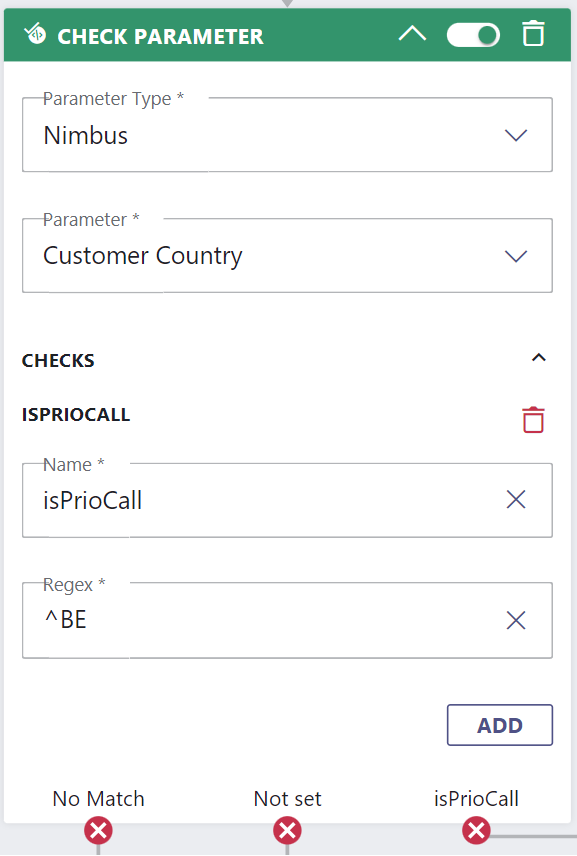
|
|
For the priority calls we need to determine the “Availability-Based Routing” for the current service.
|
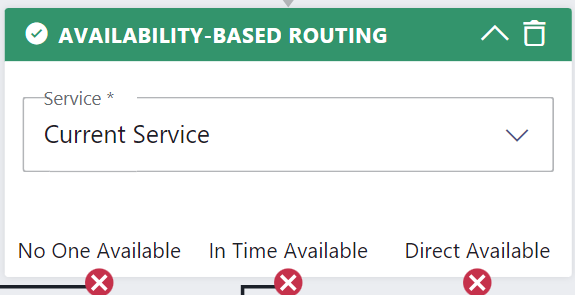
|
|
Add a "Get Queue Position" activity to the flow and save the position value into the parameter "PriorityServiceQueuePosition"
|

|
|
Add a "Get Queue Position" activity to the flow and save the position value into the parameter "MainServiceQueuePosition" 💡 This activity will be needed as a Trigger Event for the power automate flow. |

|
| Add a “Wait For Parameter” activity to the workflow to wait until Power Automate updates the TransferToPriorityService parameter. |  |
|
Add a "Check Parameter" activity to the workflow and check on "TransferToPriorityService"
|
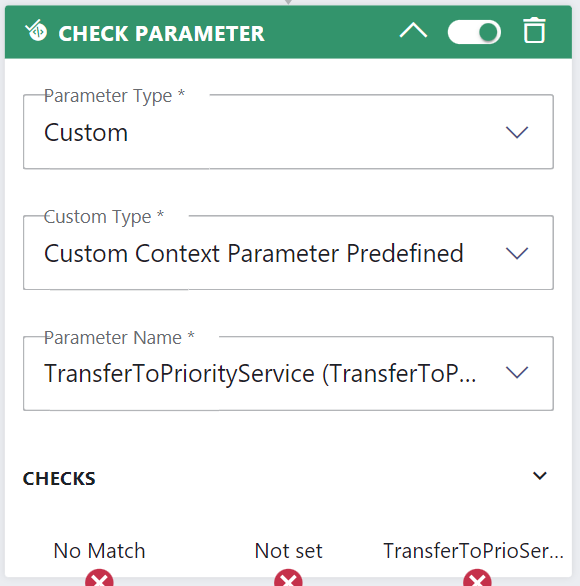
|
|
Add a final "Transfer" activity which routes to the Priority Service.
|
 |
Build the Power Automate Flow
The Power Automate flow is very quick to set up. We want to check if the PriorityServiceQueuePosition is lower than the MainServiceQueuePosition.
- If Yes, then we set the TransferToPriorityService parameter to "Yes" so that the call is routed to the priority queue within the workflow.
See the flow overview

- Configure the trigger as follows:
| Field | Fill in / 🌟 = Nimbus dynamic content | |
|---|---|---|
| Service Item | Select the UPN of the service |
  |
| Task Events | Select Parameter Updated | |
| Trigger conditions | On the Settings page of the trigger add the following trigger condition to make sure the flow only gets triggered when CustomerIdentifier parameter is updated:
|
|
- Add a Data Operation "Filter array" action to your flow.
- Configure the action as follows:
| Field | Fill in / 🌟 = Nimbus dynamic content | |
|---|---|---|
| From | 🌟Task Information Custom Context Parameters |  |
| Filter Query |
|
|
- Add another Data Operation "Filter array" action to your flow.
- Configure the action as follows:
| Field | Fill in / 🌟 = Nimbus dynamic content | |
|---|---|---|
| From | 🌟Task Information Custom Context Parameters |  |
| Filter Query |
|
|
- Add a Variable "Initialize variable" action to your flow.
- Configure the action as follows:
| Field | Fill in / 🌟 = Nimbus dynamic content | |
|---|---|---|
| Name | MainServiceQueuePosition |  |
| Type | Integer | |
| Value | Enter the following expression: |
|
- Add another Variable "Initialize variable" action to your flow.
- Configure the action as follows:
| Field | Fill in / 🌟 = Nimbus dynamic content | |
|---|---|---|
| Name | PriorityServiceQueuePosition |  |
| Type | Integer | |
| Value | Enter the following expression: |
|
- Add a Control "Condition" action to your flow.
- Configure the action as follows:
| Field | Fill in / 🌟 = Nimbus dynamic content | |
|---|---|---|
| Condition expression |
|
 |
In the True branch
- Add a Luware Nimbus "Update task" action to your flow.
- Configure the action as follows:
| Field | Fill in / 🌟 = Nimbus dynamic content | |
|---|---|---|
| Task ID | 🌟 Task ID |  |
| Custom Context Parameters |
Click on |
|
| All other fields | <leave empty, as is> | |
In the False branch
- Add a Luware Nimbus "Update task" action to your flow.
- Configure the action as follows:
| Field | Fill in / 🌟 = Nimbus dynamic content | |
|---|---|---|
| Task ID | 🌟 Task ID |  |
| Custom Context Parameters |
Click on |
|
| All other fields | <leave empty, as is> | |
✅ You are now ready to test the flow.
 and add
and add