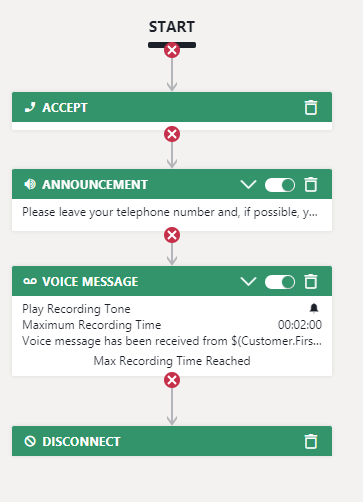Advanced Routing Enterprise Routing Workflows with the Voice Message workflow activity are only available for services with Advanced Routing or Enterprise Routing licenses.
Considerations
All voice messages are stored in the MS Teams team of the Voicemail handler service. You need to assign members to it which are allowed to read the voice messages; this approach only works if you either allow everyone to listen to any voice message in your company or if you want to restrict a limited number of supervisors to be able to listen to the voice messages. You can build a single service for all voice messages in your organization or create different voice mail handlers for different departments. In this use case, we are going to build a single service for all voice messages in the organization.
Building the Workflow and Service
- Go to Configuration > Workflows > Workflows.
- Create a workflow in which you use the Voice Message activity.
- Save the workflow.
- Go to Services.
- Create a new service called “Voicemail Handler”, assigning it either an Advanced Routing or an Enterprise Routing license.
- Assign the previously created workflow to the “Voicemail Handler” service.
⮑ Now, in all your other services, you can use the Transfer activity and transfer to the “Voicemail Handler” service if callers want to leave a message.