INC Use Case Support Disclaimer
LIMITED SUPPORT ON Use Case SCENARIOS
Use Cases are intended to serve as examples of capabilities of Nimbus. Luware only provides limited support for these Use Cases. Restrictions on being up-to-date in their contents apply.
🤔 On which topics can I get support on?
Luware provides support only for its product's inherent capabilities and features. This includes:
- Troubleshooting on the Nimbus Power Automate Connector, its related Trigger Events and Flow Actions.
- Troubleshooting on retrieval/integration of Nimbus System Fields and Parameters.
- Inquiries on improvements and requests for Nimbus Features.
- Any Feedback on our existing documentation (e.g. page corrections and timely update requests).
🤔 What does this mean for 3rd party products?
Luware does not provide support on, nor guarantee the executability of 3rd-party product Use Cases in your environment.
- Use Cases were created within specific versions of 3rd party products (e.g. Salesforce, Zendesk, or other business applications). Your personal version or licensing type of these 3rd party products may differ or change over time. This may result in limited or missing functionality.
- Our support cannot guarantee that the example scenarios will work in every (future) customer scenario. Please consult your 3rd party manufacturer to determine whether your product version supports the functions and interfaces mentioned in the Use Cases.
- Luware and Nimbus Support does not cover integration setup and administrative scenarios with any external systems mentioned in the documentation (e.g. Salesforce, Zendesk, Microsoft Dynamics, and other 3rd party manufacturers).
For the reasons above:
✅ Please ensure that you run your own internal testing before rolling out any large-scale integration into productive systems.
✅ If you need further support for your Nimbus integration, please reach out to your Account Manager or Customer Success Specialist.
🤔 What about AI model service integrations?
While Nimbus offers built-in AI capabilities, leveraging external AI services through integrations can be beneficial, but also introduce errors and intransparent system behavior, as AI outputs are non-deterministic by nature.
You may want to implement additional AI Use Cases IF:
- …you want to use your existing AI models you've already paid for.
- …you want to unlock a wider range of Use Cases.
- …you are aware that the underlying models can lead to changes in response quality.
☝Many AI capabilities are still based on frequently changing models and beta functionality. For these reasons only limited support is available.
Basic IVR is a phone automation technology that lets incoming callers listen to a pre-recorded greeting and select from a set of phone menu option to route the calls to agents directly or to other Luware Nimbus Services. Therefore, the workflow for Basic IVR can not contain any queue elements and is usually used in combination with any of the other licenses within Nimbus.
PRECONDITIONS
- If you haven't installed Nimbus yet, please refer to the Nimbus Installation chapters.
- You require Tenant Admin rights to make the necessary changes within the Service Administration (e.g. to add a new IVR service)
🤔 How can I get access to Nimbus administration as a Tenant Administrator?
You need to create a new Security Group in Microsoft Entra ID (or choose an existing one) and send the Object ID for the Security Group (GUID) to your Customer Success Partner. You can find more information information on the "Security Group ID" descriptions in the Tenant Administration.
💡 Don’t forget that you need to be a "member" in the Security group, it’s not enough to be only "owner" to get access.
Create a Basic IVR
- Go to the Service Administration and click “Create New ”.
🔍 Access to the Admin Panel is granted via the following links:
Admin Panel URLs:- Switzerland: https://admin.luware.cloud/
- Germany: https://admin.dewe-01.luware.cloud/
-
UK: https://admin.ukso-01.luware.cloud/
✅ Make sure to configure your web proxies to allow access to these domains or whitelist the complete *.luware.cloud domain.
- Add a clear description and UPN to your service and confirm → The service is added to the list and the settings will be opened.
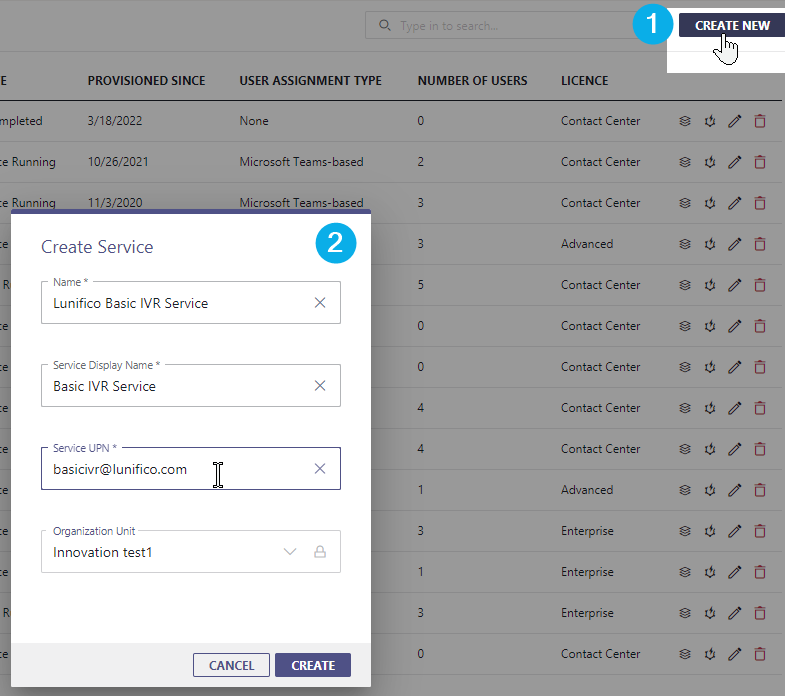
Adjust Service Settings
💡 On your newly created service you should now see the Service Settings > General tab:
- Set PSTN to Active.
-
Enter a valid PSTN number.
🔍 Please refer to the PSTN information and limitations below.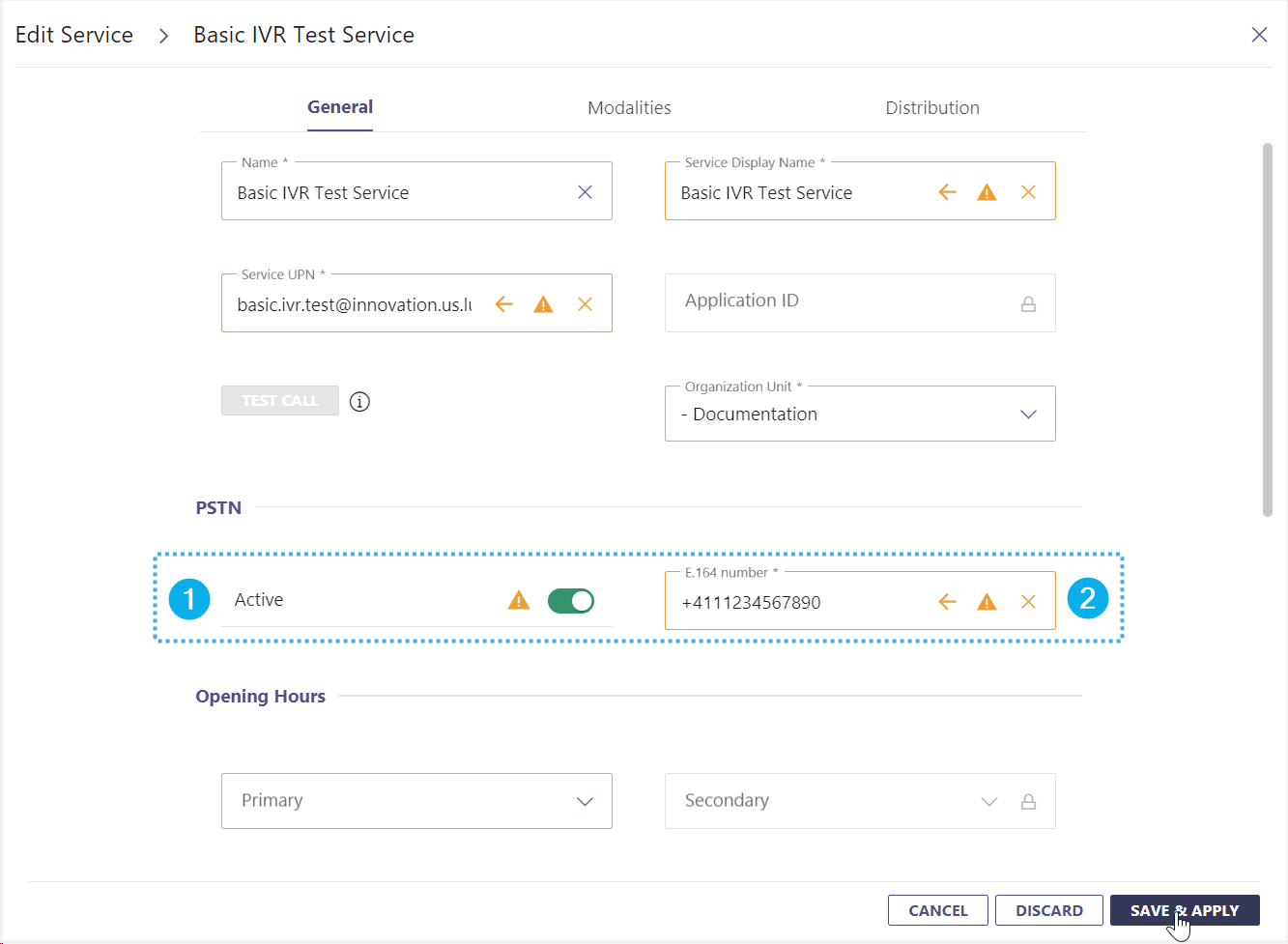
- Click "Save & Apply".
INC Transfer to PSTN Limitation
☝Nimbus and related addons can only perform PSTN transfers according to Microsoft's licensing and constraints.
✅ As Administrator you need to acquire Microsoft Teams phone licenses
🤔Which PSTN licenses do I need to acquire?
Service Licensing
|
Target Service using any of the Microsoft | PSTN Connectivity options ▼ |
Licence to apply for Nimbus Services |
| Direct Routing |
“Teams Phone Resource Account” 🔎 See: |
| Calling Plan |
“Teams Phone Resource Account” license, plus
🔎 See: Microsoft Learn | Microsoft Teams Calling Plans 1 Only required for Outbound Call functionality, also see “Ahead notice Pay-as-you-go Calling Plan licensing changes” below. |
|
Operator Connect |
“Teams Phone Resource Account” |
User Licensing
| Target User | License to apply to Nimbus Users & Call Targets |
|
All Users, including … + Agents that handle Nimbus calls + Attendant Console transfer and consultation targets. |
“Teams Phone Standard”, each account having: |
☝Please note that Luware staff cannot give recommendations on which license plan is best suited for your needs. Depending on your scenario, additional Teams App licenses may be required. Exact details are to be discussed with your Microsoft contacts.
🤔How does PSTN licensing affect Service and call transfers?
Assuming that the initially called Service has (no) PSTN license assigned - the following scenarios may unfold:
Scenario A - Service A has a PSTN license. Transfers to other Services occur.
⮑ The PSTN license carries over throughout transfers to other Nimbus Services B and C.
⮑ As the license carries over, a PSTN transfer to an external target is possible from either Service.
Scenario B - Service B has no PSTN license. A Transfer to Service C occurs which has a PSTN license.
⮑ The customer skips over Service A and manages to reach Service B instead.
⮑ The PSTN license is missing on Service B, so nothing is carried over to Service C.
⮑ Even if Service C has its own PSTN license, a PSTN transfer to an external target is not possible.

🌟Learnings:
- Nimbus will use the PSTN license – and create a (transfer) Session – from the FIRST Service responding to a call.
- Regardless of how many internal Service transfers are performed thereafter, the FIRST Service PSTN license remains in effect.
- If a PSTN license is missing, the transfer task will fail and be treated accordingly by the System.1
- Even if a Service being transferred towards has a PSTN license, it cannot be added in post, as the Call Session is already ongoing from the first-responding Service.
✅ For your licensing needs this means: If you require PSTN transfer functionality, you'll need to ensure that this Service is handling all your incoming calls.
- For ONE first-level / Front Desk Service, you'll need a PSTN license for this particular Service.
- For MULTIPLE first-level Services scenario, you'll need PSTN licenses for all first-level Services.
1🔎 Assumption: Workflow takes the normal “Exit” Announcement route and Service Session will conclude with a “Transfer failed” outcome. For more details on analyzing your Reporting results, refer to Nimbus Reporting and Static Dimensions > "Service Session Outcomes"
☝Note that handling and tracking of running cost for PSTN licenses is outside of the Luware support scope. If you however require assistance in extending and/or configuring your Nimbus Services for PSTN, our support will gladly assist you:
Luware Support Address
| Luware Website | https://luware.com/support/ |
|---|---|
| Luware Helpdesk | https://helpdesk.luware.cloud |
| Cloud Service Status | https://status.luware.cloud/ |
Apply Settings
To have the new settings take effect you need to run the Microsoft PowerShell provisioning script.
- Access the Service Administration.
- Locate the script link at the bottom and download the latest Script.
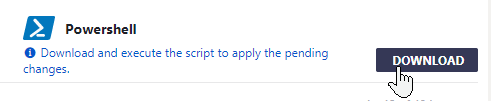
- Open PowerShell ISE as Tenant Administrator and run the script. You can find detailed instructions under Provisioning via Microsoft PowerShell.