🔍Note: This page covers Agent settings of “Skill-based” services. Users in a “MS Teams-based ” service are configured via “Users” tab instead.
PRECONDITIONS
Contact Center licenses are required both on the Service Administration and User Administration. This enables the management of users as “Agents” of one or several services, as well as the related Nimbus Features.
For Tenant Admins:
- A “Permissions” tab within the Service Administration allows to assign further Agents or Owners manually.
- Also within the Service Administration, User Skills and Levels need to be created first before they can be assigned to Agents in the Portal. 🔎 Refer to our Use Case - Setting up a Contact Center for a full walkthrough.
- Note that any Team Owners can assign Skills and Responsibilities levels to any Agents you (or other Admins) have assigned. → This is described below on this page.
For Team Owners:
- Once the Contact Center License is enabled, the “Agents” tab becomes available in Nimbus Portal Service Settings.
- On the “Agents" tab you can manage Skills and Responsibilities of your assigned service-assigned Agents. → See below on this page.
💡Note that no Agents will show until a Tenant admin has (manually) assigned users to this service. → See “For Tenant Admins” steps above.
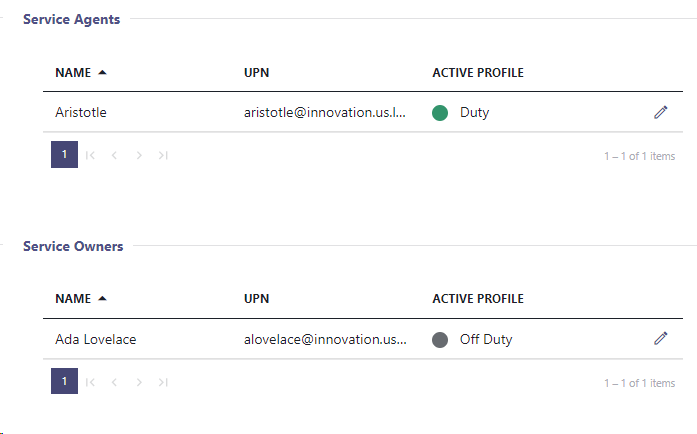
Editing Agents
Any service owner can access the Agents tab to adjust the levels of Skills and Responsibilities of Agents assigned to that service.
| Active Profile | Acts as the equivalent to the toggle, available in the Assistant app. 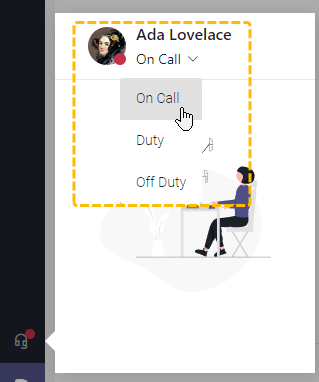
|
|---|---|
| Edit (Skills / Responsibilities) |
NOTE: EFFECTS OF EDITING AGENT SKILLS AND RESPONSIBILITIES
Please be aware that profile edits on users have potential widespread effects:
-
Responsibility Profiles of Agents are considered by any skill-based service for the distribution:
- If no skills are assigned or responsibilities change, the user may not be selectable for calls at all.
- Changes immediately affect all services that the Agent is assigned to (via Nimbus Admin > Service Permissions).
- Skill and duty changes are made and stored on the user itself. They are als immediately visible to service owners with view / edit permissions on this Agent.
- Distribution Policies set in each service's Settings > Distribution tab will reflect Agent skill and responsibility changes immediately as the next call arrives.
💡 An example:
- An Agent is part of 3 services A, B and C but their skill levels currently allows distribution only according to the Distribution Policy set in service A.
- You decide to raise that Agent's language proficiency level. → Service B requires that level and will now consider the Agent as well.
- You do not need the responsibility and decide to deactivate it. → Service C's distribution policy however relies on it and will still not consider the Agent despite the higher skill level.
- The owner of service C will add a completely new skill to this Agent and reactivates responsibility at the same time. The next time you edit this Agent, can see this change reflected.
☝ Important Learning: When you share Agents between multiple team owners and services, coordinate your changes to their skillsets and responsibilities and agree on common standards in your service Distribution Policies. → Refer to the Distribution Order page for more details and examples.
