🔍Note: This page covers User settings of “MS Teams-based” services. Users in a “Skill-based” service are configured via "Agents" tab instead.
PRECONDITIONS
All Nimbus services allow User Management, however Advanced Routing or Enterprise Routing primarily operate in sync with MS-Teams. In a Contact Center service, users can be managed manually. More info on this can be found under User Assignment Types.
For Tenant Admins:
- Nimbus Service Provisioning needs to be concluded for at least one MS Teams Team,
⮑ Within the Service Administration the service will shows as “MS Teams-based” User Assignment Type. This will signal that the Nimbus users are in sync with the corresponding MS-Teams Team. - A “Users” tab within the Service Administration allows to configure further roles. Refer to Service Permissions for more details.
For Team Owners:
- Within your MS Team Team you need to invite additional members and owners to participate in the Nimbus service.
- In the “Users” Tab described on this page you can manage the "Active" state of your service members and fellow owners.
💡Good to know: Team Members will not see this tab within the Nimbus Portal.

Common Settings
| Setting | Description |
|---|---|
| Default Team Owner Role |
Determines which Nimbus User Role a new MS Teams Channel Owner is granted once he joins the team.
💡This field is read-only in Portal. To change this an Administrator needs to access Service Administration > Your Service > "Users" Tab. Read more about this on Service Permissions. |
| Team member can change the active state | Allows or disallows team members to change their active state. 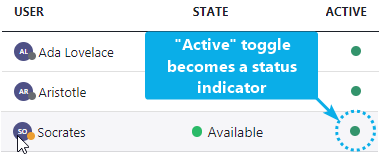 ☝Make sure to coordinate this setting: Other team owners and users with the "Workflow Admin Limited" Portal Role assigned can also change the “Active” state of all team members. → This setting always stays in sync between all users of that service, so make sure to inform your service-management colleagues when you change this behavior. |
Users Table
| Table Row | Description |
|---|---|
| Name / UPN |
💡 Fields are read-only. Users are auto-synced via MS-Teams. Name and UPN are both fixed and in sync with your local Tenant user directory. To change or correct any of these fields you need contact your Tenant Administrator. |
| Role |
Determines which Nimbus Portal Roles a new MS Teams “Team Owner” is granted once he joins the team.
💡This field is read-only in Portal. To change this an Administrator needs to access Service Administration > Your Service > "Users" Tab. Read more about this on Service Permissions. 💡Note: These Portal Roles are only for Nimbus functional and service data access purposes only. Changing them does not change any functionality within the native MS Teams client itself. |
| Active |
Steers the user's availability to take tasks within Nimbus.
|