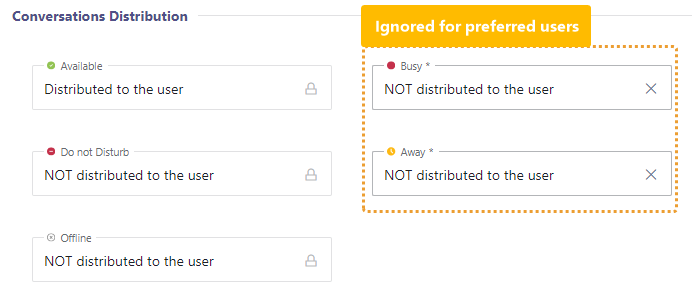Nimbus applies Distribution Policies to define a task escalation over time. A distribution policy can consist of multiple distribution levels. Each distribution level defines skills and responsibility as criteria, acting like a filter to pool and select (available) Users for call distribution.
PREREQUIREMENTS
Contact Center - Please note that Distribution Policies are a Contact Center feature. Both Services and Users need the Contact Center license to enable the corresponding configuration tabs.
To use this feature you need to make sure the following criteria are met:
-
Skills and Responsibilities need to be defined first in order to be visible in your Distribution Policy. As you define you can freely define these criteria, for example:
“Language”or“Product Proficiency”.
💡 As for all data entities, their visibility follows Organization Unit constraints. - At least one Service needs a Contact Center license applied in the Service Administration and configured for skill-based distribution.
-
Users need to be Contact Center licensed to enable their Skills and Responsibilities tab and according Responsibility Profiles.
- Assign Skills and Responsibilities to Users. This must be done for each of your Contact Center Users individually.
- Note that Non-CC-licensed Users cannot be selected as preferred.
- Finally, Users need to be added as Agents or Owners of the Service. This is done in the Permissions tab, located in Service Administration.
🔍 You can also read the Use Case - Setting up a Contact Center which guides you through all these steps in a basic end-to-end scenario.
Overview
🔎Example Distribution Policy
In a Distribution Policy, each distribution attempt will iterate through the various levels. Think of the distribution level as a set of skills which becomes larger with each level.
💡The following example shows you a distribution policy with three levels.
- In the first level, there are highly skilled and highly responsible Agents.
- In the second level, the distribution will also look for medium-responsible and average-skilled people.
- In the third level, the search extends to low level responsibility, allowing anyone from Customer Service with beginner language skills to help.
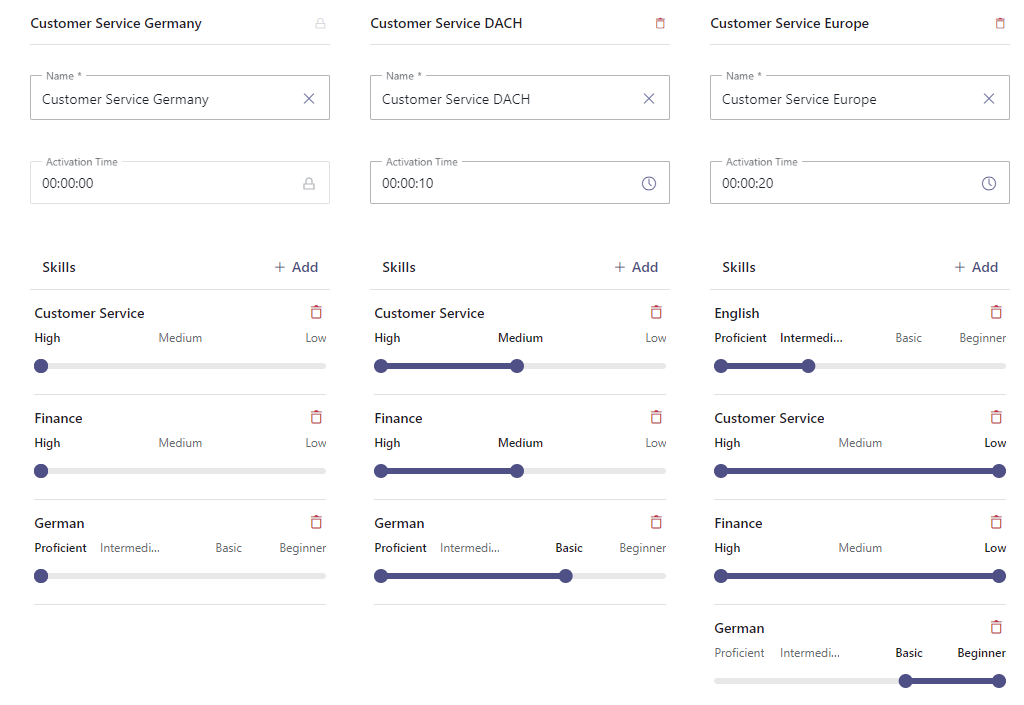
Creating Distribution Policies
✅ Reminder: Before you can create and configure a Distribution Policy make sure you have Skills and Responsibilities already defined, so you can continue with the next steps.
General Policy Details
- Within the Configuration (Admin), go to "Distribution“ > ”Distribution Policy".
- Create a new policy and pick a name that either reflects the intent (e.g. for general-purpose response teams) or a special division (e.g. Sales Team).
- Assign an Organization Unit that also will determine where this policy is visible/applicable.
- Define the Distribution Order which should be applied in case when multiple Agents meet the same skill criteria:
| Order1 | Description |
|---|---|
| Longest Idle (default) | Will prefer the Agent which are longest available, even with more qualified Agents present. |
| Best Qualified |
Will prefer the Agent which is most suitable for the task.
|
1🔎Related Reading: Distribution Order algorithm
The distribution order algorithm allows flexibility, but also some learning. For that reason, we've prepared a concept page that explains the Distribution Order algorithm behind Nimbus in more detail and with a specific example.
🌰In a Nutshell the algorithm does the following:
- Check for any defined “Preferred” or “Last” Users and distribute to them first (basically priority level 0). → See explanations below.
- Among those, find Users which are skilled / responsible to take the task.
- Among equally Users, find the one according to the Order (Longest Idle / Best Qualified).
- If a User is currently “not selectable” due to any reason (e.g. User State, Task Limit, MS Teams Presence) the next suitable User is selected instead.
- Repeat to iterate through the remaining Distribution levels using the same criteria above.
Preferred and Last User Routing
💡 OPTIONAL FEATURE - “Preferred User Routing”: Think of this as a list of Users that will always be the first line of defense in your Service, regardless of the distribution levels that follow.
✅ Preconditions:
- This feature requires your preferred Users to be defined via Power Automate Flow, using the Nimbus Connector "Update Task" flow action.
- Note that preferred Users need a Contact Center license applied in order to be selectable.
💡Tip: You can provide any list of CC Users, including Users who are not part of your originally contacted Service. However, in this case the Service's Distribution Settings will be ignored.
🔎 Related Example Use Case: Use Case - Set Preferred Agent from CRM.
Preferred User Routing
💡OPTIONAL → Enables further options options described below.
| Option | Description | ||||||||||||||||||||||||||||||||||||||||||||||||||||||||||||||||||||||||||||||||||||||||||||||||||||
|---|---|---|---|---|---|---|---|---|---|---|---|---|---|---|---|---|---|---|---|---|---|---|---|---|---|---|---|---|---|---|---|---|---|---|---|---|---|---|---|---|---|---|---|---|---|---|---|---|---|---|---|---|---|---|---|---|---|---|---|---|---|---|---|---|---|---|---|---|---|---|---|---|---|---|---|---|---|---|---|---|---|---|---|---|---|---|---|---|---|---|---|---|---|---|---|---|---|---|---|---|---|
| Preferred User Routing | 🔍 Preferred User Routing works as follows:
Distribution Settings are ignored on “preferred” non-Service Users☝ For preferred Users that are NOT part of the Service team, the corresponding "Conversation Distribution" Settings are being ignored. Learn more about this...
Example:
|
||||||||||||||||||||||||||||||||||||||||||||||||||||||||||||||||||||||||||||||||||||||||||||||||||||
| Initial Skipped Preferred User States |
Defines the User States, under which Users are not considered for the preferred User list. Once a User is considered for the preferred User list, the preferred User "Initial Preference Phase" is started. Available options:
INC Preferred Users List TableThe following table shows you in which cases users are considered for the preferred user list:
✅ User is considered for preferred user list. ❌ User is not considered for preferred user list. |
||||||||||||||||||||||||||||||||||||||||||||||||||||||||||||||||||||||||||||||||||||||||||||||||||||
|
Initial Preference Phase (dd:hh:mm:ss) |
✅ Applies when the "Initial Preference Phase" toggle is enabled. Defines the time at which preferred Users are considered first before distribution levels come into effect.
💡 During this time, Users are considered as "Level 0", also reflected as such in the Nimbus frontend UI where applicable. 💡 After the time has expired, preferred Users will be pooled with other Users from Distribution Level 1...x Users, and still preferred in the selection. 💡 When "Preference Phase" is disabled, the 1st distribution level criteria are applied immediately, and preferred Users are also taken into consideration. |
||||||||||||||||||||||||||||||||||||||||||||||||||||||||||||||||||||||||||||||||||||||||||||||||||||
Last User Routing
💡 OPTIONAL FEATURE - “Last User Routing”: Enables further options options described below.
✅ Precondition: This feature requires "Preferred User Routing" to be enabled.
💡 You can use this option standalone without Power Automate involvement. Last Users get automatically added to the list of preferred Users.
| Option | Description |
|---|---|
| Last User Routing |
🔎 Last User Routing works as follows:
1See Nimbus Reporting Model > Static Dimensions > User Session Outcomes. |
|
Last User Routing Phase (dd:hh:mm) |
Time until the "Last User" status is removed from a User. After the threshold is passed the top-priority is cleared.
|
NOTES
- The "Distribution Order" setting in your General Policy details (Longest Idle / Best Qualified) applies only for "non" preferred Users. Once you define a User as "preferred" they are taken out of the regular distribution pool and treated according to their own order algorithm.
- User States such as RONA or Off-Duty States can prevent Preferred- or Last User Routing. Users only get tasks distributed when they considered "selectable. Selectability can also be influenced via Distribution Service Settings, e.g. the User's Presence in MS Teams.
- Non-Service Affiliation: Note that preferred Users do not need to be assigned Agents of Services, but need to have the Contact Center license applied and an "On Duty State" in order to be selectable.
- License removal: If Users get their license removed, they remain on the preferred list for any ongoing session. However they cannot be selected as "preferred" for future sessions.
- Skill removal: If Users get their Skills and Responsibilities removed they can still be be considered for "Preferred / Last User" routing, as Priority / Longest Idle state apply.
Distribution Level definition
- Within the "Levels" tab of a policy you can add additional levels (e.g. to escalate your Agent selection) or remove them down to one.
- You can specify details for each level:
| Description | |
|---|---|
| Name | Name of the level, mainly required for reporting reasons. |
| Activation Time (hh:mm:ss) |
Call preference phase until this policy level should activate. The Distribution Order algorithm will always start at the 1st level (00:00:00) for any incoming call. |
| Skills / Responsibility Levels |
💡 We recommend to start with the experts (higher levels) first and gradually expand the User pool by widening the filter criteria. |
-
Add further levels (columns) and skills (rows) as needed and adjust the skills/responsibility sliders for each level.
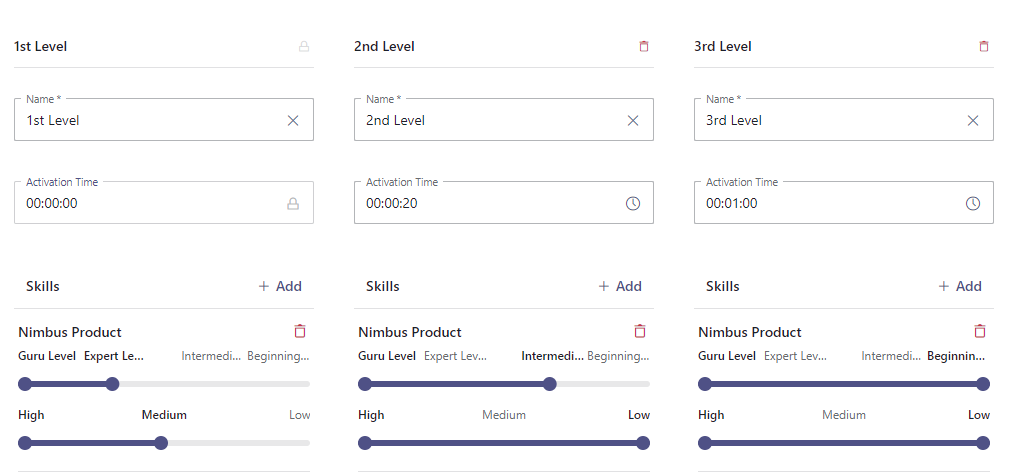
- Save your policy with a descriptive name (e.g. based on the skillsets required).
POLICY EVALUATION CRITERIA
- Only one level and associated criteria apply at a time. Once the next "Activation time" is reached, previous levels are disregarded.
- If a task was not accepted by an Agent, the check will be performed again according to the currently active distribution level, until the next "Activation Time" is met.
- When multiple Agents are equally selectable and available, the Distribution Order comes into effect (Longest Idle / Best Qualified).
- When the last level is reached within a policy, it remains active until the task is canceled - either by caller abort, task cancelled in workflow, queue timeouts, etc.
Assign the policy to a Service
✅ Precondition: Your previously or newly defined policy will not apply until assigned to a Service. To do so:
- Head to the Service Administration > Locate any Contact Center licensed Service
- Ensure the User Assignment Type is "Skill-based".
💡Services using other User assignment types cannot use this feature. - Click on the Service to reach the Settings > Distribution Tab.
-
Assign the Distribution Policy you created in the previous step.
⮑ Once you confirm and save the settings, Users will be selected according to the Policy whenever the next Task is reaching the Service queue.
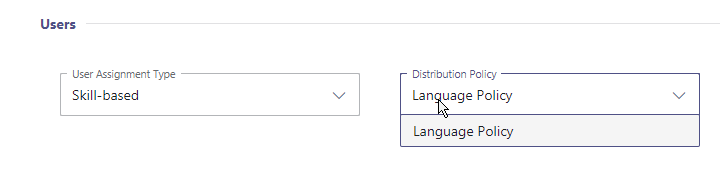
Troubleshooting
🤔 Is your Distribution Policy not visible within Service Settings?
Make sure to check the Organization Units on both the policy and Service. The policy must be on equal or higher OU level as the Service to be found in the dropdown.
🤔 Are Users not being selected?
🔎Follow Use Case - Setting Up a Contact Center to ensure you haven't missed on steps.
- For every User: Check within Admin Portal > User > Skills Tab that Skills were set at their appropriate levels.
- Assign Responsibility Profiles to Users and keep in mind that skill levels can be adjusted for every Responsibility Profile individually.
- For multiple Services using the same Users: Instruct Service Owners that they can Adjust Skill levels for their Agents (Users) via Nimbus User Portal > Service Settings > Agents Tab.
- When tasks are not distributed to “preferred” Users as expected, check your Nimbus Power Automate Connector > Flow Actions > “Update Task” action is executed upon incoming Tasks and if the Users are past of the ”Preferred User" list.