Before you start
The Nimbus installation requires prior setup for your Tenant. Get in touch with your Customer Success contact. To prepare:
- Read the following page carefully as technical details (User Roles, Licensing, Permissions) need to be discussed and set up accordingly.
- ☝Please note that Nimbus Installation and follow-up Service Provisioning is not possible until your Tenant is configured on Luware side.
How Nimbus structures User Roles
Within the MS Teams Client Nimbus will use your existing structures to authenticate any team members as users of Nimbus.
| Role | Installation-related tasks | Related readings |
|---|---|---|
| GLOBAL ADMIN (Azure) |
Note: This is an Azure / Entra role, not managed by Nimbus. INC Azure Global Admin requirement👆During the setup of Nimbus, an Azure Global Admin1 is always required. In Nimbus this role is essential for granting Enterprise App privileges, assigning licenses. It is also required for managing various configurations such as creating and managing Azure Service Principals, setting application meeting configurations, and handling phone number assignments. Without an Azure Global Admin role, the Nimbus setup process cannot be completed. 1🔎Official source: Microsoft Entra built-in roles| Microsoft Learn Documentation. |
|
| Nimbus Roles | ||
| TENANT ADMIN |
Tenant Admin is required to execute the Nimbus Installation in your company tenant. The tenant admin…
|
As Tenant Admins or users with a similar administrative role in your company we recommend the following:
|
| TEAM OWNER |
Team Owner is a service administrator in Nimbus. A team owner…
|
Team owners will mainly want to…
|
TEAM MEMBERS |
Team Member is a service user (or agent) in Nimbus. A team member…
|
Team members are primarily involved in…
|
GUEST MEMBERS |
…do not exist in Nimbus. | Unauthenticated guest members have no access to Nimbus features. |
Nimbus Licensing Structure
Nimbus Services, Users and Addons are individually licensed. During your onboarding – or whenever you decide to change your license count – your Customer Success contact will discuss License Management details with you.
About Nimbus Service Types
☝ Depending on your service type chosen the set of Nimbus Features varies. Before you continue with your first Service Provisioning we strongly recommend to inform yourself about the available types of services, as it ties directly into both your licensing, related configuration effort and how (future) users are onboarded into your service.
A comparison Nimbus service types
INC Nimbus Service Types
Base Licenses
| Advanced Routing | Enterprise Routing | Contact Center | |
|---|---|---|---|
| Description | By default, Nimbus is provisioned as an "Advanced Routing" service, each with individual Task Queue and Distribution settings. | Enterprise Routing offers more workflow flexibility and additional call context support. | Contact Center offers skill-based routing outside of single-service constraints with high user flexibility. Prioritize your calls to create VIP- and Emergency hotlines. |
| Target audience |
Collaborative teams and customer services requiring flexibility with minimal setup effort.
Nimbus Service users and MS Teams members stay in sync automatically. |
Extended teams with dedicated support and sales capabilities, tied into external CRM / Service Desk systems.
Nimbus Service users and MS Teams members stay in sync automatically. |
Contact Centers or Priority Services handling specialized tasks regardless of customer time zone or service called.
Users and roles are manually assignable, acting independently from MS Teams. |
| Configurable Nimbus Features |
✅ For each of your services, you can freely configure Opening Hours and Workflows. ✅ Each user gets easy access to the Nimbus Personal App and Nimbus Teams Tab, seamlessly integrated into the MS Teams client experience. ✅Each service team has access to its own Dashboard with KPI metrics, impacted by indivdiual Distribution Service Settings. |
✅Enables Outbound Service Calls and caller Context. ✅ Adds further Service Configuration options and Workflow Templates to pick from. ✅Extends your users My Sessions view with Codes, Tags and Context, allowing for more detailed call experience that includes task / upselling note taking for your your Power BI historical reporting. |
✅ Define dynamic teams based on skills and advanced User Roles instead of relying on fixed MS Teams / Member / Owner structures. ✅Assign users as customizable “Agents” with indivdiual Responsibility Profiles. ✅Access to customizable Dashboards with individual widgets and filters for KPI monitoring. ✅Allows for After-Call-Work (ACW) to shield users from further tasks, configured individually in the Distribution Service Settings. ✅Enables User States tracking for extended Reporting capabilities. |
| Call distribution |
Based on "Queue" Workflow settings and user presence.
💡Tasks are distributed to all users equally (round-robin, longest-idle first). 💡 Workflows allow flexible routing between services, each with their own distribution type, IVR, and set of opening hours. |
Adds dynamic task handling to workflows.
💡Allows checking and reacting to a caller's queue status, e.g. to re-distribute long-waiting tasks to backup services. 💡Optionally, tasks can be handled on a "first-to-pick-up" basis for higher throughput. |
Enables skill-based user routing.
💡Freely allows you to define your Skills and Responsibilities as criteria for call distribution. 💡Calls are distributed based on Distribution Policies in your services which ensure that users with the matching skills are pooled dynamically. |
Additional Add-ons and Apps
These add-ons and apps can be additionally added to your License Management and distributed among your services and users.
💡 Note that adding add-ons and apps entails additional license costs.
INC Addons and Apps
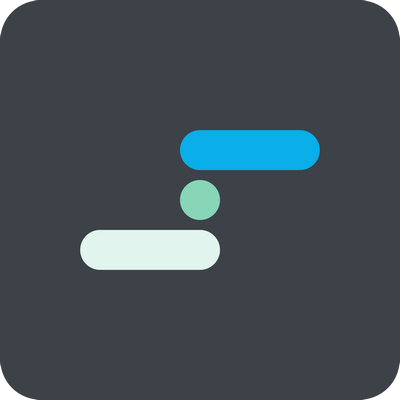 |
Allows the user to act as a front desk operator.
✅Get access to extended Address Book searches. ✅Support Call Handling scenarios (e.g. Safe, Blind transfer, Consultation calls). 🔎 Attendant Console can be activated via User Administration per user. |
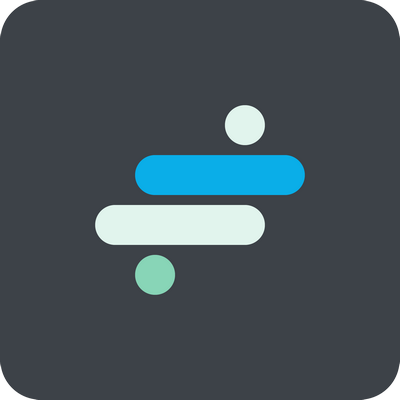 |
Allows direct interaction widgets on your website
✅Remove the need of additional software on customer side. ✅Optionally avoid service queues if you want customers to directly interact with your users. 🔎 Learn more on our Interact Solution page. |
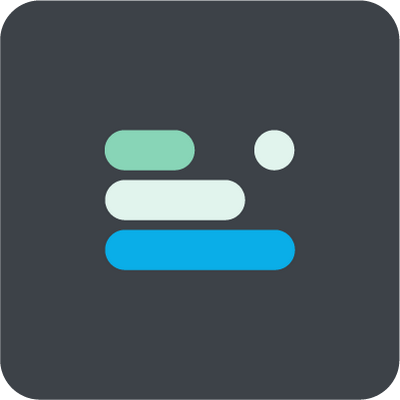 |
Assistant runs in your browser as a small UI extension, or as standalone Assistant App1, which offers additional features:
✅ In-Browser, within the Nimbus Portal UI: Allows as RONA or Responsibility Profiles management. ✅ Installed as standalone App1: Removes the need to have Nimbus open in your browser at all times. The App will show automatically show context and and trigger web requests on incoming Nimbus tasks2. 🔎1 Nimbus Assistant comes with your Contact Center license and can be activated individually per user via User Administration. 🔎2 Configurable as user-individual Direct Call Templates or service-wide Service Call Templates. Learn more about this by visiting Assistant Configuration and Use Case - Setting Up Assistant. |
Script Execution and Impersonation Permissions
Nimbus Services is deployed and (re)configured using PowerShell scripts which help keeping your Tenant configuration efforts to a minimum.
💡Please note:
- You need Tenant Administrator permissions to use PowerShell for Nimbus deployment.
- Particularly on a first script run, we highly recommend starting the PowerShell session as administrator to ensure that necessary dependencies are installed. Our scripts will retrieve dependencies automatically and install them on your running PC if necessary.
- A re-execution of the script is needed for both new Service Provisioning and specific General Service Settings changes, as phone-licenses and numbers, delegated permissions other related changes need to be pushed to Azure.
- An execution of the script is also required when Uninstalling Nimbus, ensuring that (PSTN/User) licenses are freed up and service-related Azure data is removed.
🔍 For more information, see Provisioning via Microsoft PowerShell.
Communication Settings
MS Teams External Access
INC Nimbus External Access Requirement
EXTERNAL ACCESS REQUIRED
✅ Tenant Admin: You need your tenant to allow external communications with the "luware.com" domain.
Learn more about managing external access
🔍 The necessary configuration steps are described in the Microsoft Teams Documentation: Manage external Access.
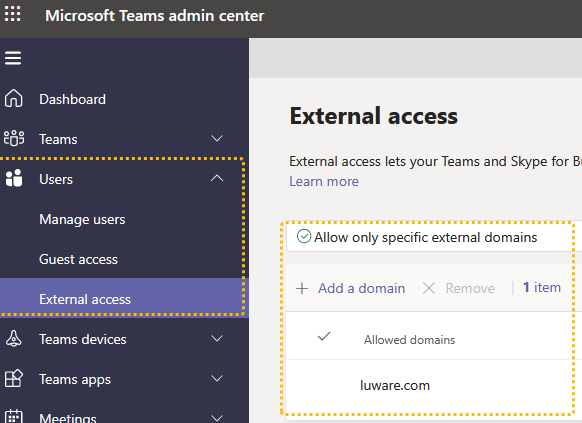
✅You will also need to disable the "Enhanced Presence Privacy Mode" policy which prevents visibility of the Teams Presence.
About the "Enhanced Presence Privacy Mode"
The "Enhanced Presence Privacy Mode" is a global configuration which, if enabled, prevents all external organizations from viewing the Teams Presence status of your users via Teams Federation.
If this mode is enabled, Nimbus will see all users as permanently Offline, and thus won't be able to distribute calls to them.
☝ This is a legacy configuration option used in Lync / Skype for Business which is not available anymore in the Microsoft Teams Admin Center. It can only be viewed and configured via PowerShell. As a global setting it applies to all users and cannot be deactivated or bypassed for individual users.
✅ To check whether this is enabled in your tenant by running the following PowerShell command:
Get-CsPrivacyConfiguration | Select EnablePrivacyModeThe command will return "True" if the Enhance Presence Privacy Mode is enabled, or "False" (default value) if it is disabled.
✅ To deactivate it, run the following PowerShell command:
Set-CsPrivacyConfiguration -EnablePrivacyMode $false🤔 Why are these steps necessary? Without being able to read the Teams presence data of your users, Nimbus will consider them as Offline and thus not available for call distribution. They will not be able to receive any inbound calls or place any outbound calls via Nimbus.
Proxy Configuration
✅ The following items are relevant for whitelisting in your proxy server. Please read carefully to prevent any blocking of important Nimbus functionality.
✅Whitelist: SignalR for Status Updates
Nimbus SignalR WebProxy Requirement
Microsoft SignalR technolgy is used for communicating real-time status updates between Nimbus and participating users. Luware Nimbus and related Apps use Microsoft SignalR to communicate content updates to connected clients immediately, rather than having the server wait for a client to request new data.
❌ CAUTION: Blocking SignalR has a direct impact on call information, user experience and reporting. There will be 30-45s update delays on the Nimbus frontend until a workaround method to receive the data is found.
✅ To allow your Nimbus UI to correctly reflect data updates, ensure that your WebProxy does not block connections to the following destination: wss://*.signalr.net
If you do not like to whitelist entire domains with wildcards and know your Nimbus cluster location, you can allow the following destinations instead:
lu-sigr-prod-nimbus-chno-01.service.signalr.net
lu-sigr-prod-nimbus-chno-02.service.signalr.net
lu-sigr-prod-nimbus-dewe-01.service.signalr.net
lu-sigr-prod-nimbus-dewe-02.service.signalr.net
lu-sigr-prod-nimbus-euwe-01.service.signalr.net
lu-sigr-prod-nimbus-ukso-01.service.signalr.net
lu-sigr-prod-nimbus-aue-01.service.signalr.net
lu-sigr-prod-nimbus-use-01.service.signalr.net✅Whitelist: Luware Cloud Domain
All Nimbus users need unrestricted access to the Nimbus Admin and Portal URLs as listed below. You can either whitelist specific domains or use asterisk wildcards as instructed below.
INC Nimbus Admin URLs
✅ Make sure to configure your web proxies to allow access to these domains or whitelist the complete |
INC Nimbus Portal URLs
✅ Make sure to configure your web proxies to allow access to these domains or whitelist the complete |
☝Unsupported: Continuous Access Evaluation & related Policies
Nimbus does currently not support Continuous Access Evaluation (CAE enforcement). If CAE is enabled on your Azure tenant and you are experiencing problems with Nimbus, please read the following:
Learn more….
🔎Analysis: Nimbus uses workload identities but is Opted out (disabled) from CAE. Corresponding request packages are therefore received, but ignored.
In order to opt out, don't send the
xms_ccclaim with a value ofcp1.
Rationale: CAE supports a wide range of customer-side configuration options, such as Geolocation-based requests. As Nimbus cannot guarantee that these requests always happen from the same IPs (e.g. changing Nimbus Cluster and User locations), any changes on either CAE Configuration, related Graph libraries or User Login behavior would require high update and maintenance effort on both Luware and Customer side.
For the time being we therefore chose against supporting this feature.
Phone Number Configuration
When managing your phone numbers for the usage with Nimbus services, please note the following:
- If you're using Direct Routing (numbers managed outside of Teams), you can assign any phone number to a Nimbus service.
- If you're using calling plans for Microsoft, you can only assign a Service number type. User (subscriber) type numbers will not work.
Further information can be found in the MSFT documentation Types of phone numbers used for Calling Plans.
PSTN Licensing
Transfer to PSTN limitation
☝Nimbus and related addons can only perform PSTN transfers according to Microsoft's licensing and constraints.
✅ As Administrator you need to acquire Microsoft Teams phone licenses
🤔Which PSTN licenses do I need to acquire?
Service Licensing
|
Target Service using any of the Microsoft | PSTN Connectivity options ▼ |
Licence to apply for Nimbus Services |
| Direct Routing |
“Teams Phone Resource Account” 🔎 See: |
| Calling Plan |
“Teams Phone Resource Account” license, plus
🔎 See: Microsoft Learn | Microsoft Teams Calling Plans 1 Only required for Outbound Call functionality, also see “Ahead notice Pay-as-you-go Calling Plan licensing changes” below. |
|
Operator Connect |
“Teams Phone Resource Account” |
User Licensing
| Target User | License to apply to Nimbus Users & Call Targets |
|
All Users, including … + Agents that handle Nimbus calls + Attendant Console transfer and consultation targets. |
“Teams Phone Standard”, each account having: |
☝Please note that Luware staff cannot give recommendations on which license plan is best suited for your needs. Depending on your scenario, additional Teams App licenses may be required. Exact details are to be discussed with your Microsoft contacts.
🤔How does PSTN licensing affect Service and call transfers?
Assuming that the initially called Service has (no) PSTN license assigned - the following scenarios may unfold:
Scenario A - Service A has a PSTN license. Transfers to other Services occur.
⮑ The PSTN license carries over throughout transfers to other Nimbus Services B and C.
⮑ As the license carries over, a PSTN transfer to an external target is possible from either Service.
Scenario B - Service B has no PSTN license. A Transfer to Service C occurs which has a PSTN license.
⮑ The customer skips over Service A and manages to reach Service B instead.
⮑ The PSTN license is missing on Service B, so nothing is carried over to Service C.
⮑ Even if Service C has its own PSTN license, a PSTN transfer to an external target is not possible.

🌟Learnings:
- Nimbus will use the PSTN license – and create a (transfer) Session – from the FIRST Service responding to a call.
- Regardless of how many internal Service transfers are performed thereafter, the FIRST Service PSTN license remains in effect.
- If a PSTN license is missing, the transfer task will fail and be treated accordingly by the System.1
- Even if a Service being transferred towards has a PSTN license, it cannot be added in post, as the Call Session is already ongoing from the first-responding Service.
✅ For your licensing needs this means: If you require PSTN transfer functionality, you'll need to ensure that this Service is handling all your incoming calls.
- For ONE first-level / Front Desk Service, you'll need a PSTN license for this particular Service.
- For MULTIPLE first-level Services scenario, you'll need PSTN licenses for all first-level Services.
1🔎 Assumption: Workflow takes the normal “Exit” Announcement route and Service Session will conclude with a “Transfer failed” outcome. For more details on analyzing your Reporting results, refer to Nimbus Reporting and Static Dimensions > "Service Session Outcomes"
☝Note that handling and tracking of running cost for PSTN licenses is outside of the Luware support scope. If you however require assistance in extending and/or configuring your Nimbus Services for PSTN, our support will gladly assist you:
Luware Support Address
| Luware Website | https://luware.com/support/ |
|---|---|
| Luware Helpdesk | https://helpdesk.luware.cloud |
| Cloud Service Status | https://status.luware.cloud/ |
General Limitations and Limited Support Scenarios
No assistance for unsupported scenarios
The scenarios below may work for Nimbus under certain conditions, but are not officially supported by Luware. Our support team cannot assist you in these cases.
| Scenario | Rationale | ||||||||||||||||||||||||||||||||||||||||||||||||||||||||||||||||||||||||||||||||||||||||||||
|---|---|---|---|---|---|---|---|---|---|---|---|---|---|---|---|---|---|---|---|---|---|---|---|---|---|---|---|---|---|---|---|---|---|---|---|---|---|---|---|---|---|---|---|---|---|---|---|---|---|---|---|---|---|---|---|---|---|---|---|---|---|---|---|---|---|---|---|---|---|---|---|---|---|---|---|---|---|---|---|---|---|---|---|---|---|---|---|---|---|---|---|---|---|
| Operating systems other than Windows 10 or 11 |
Luware is committed to get the best experience possible for a Windows 10/11 user base. However, Luware is also committed to address any requests and concerns and will prioritize its future development based on frequent user feedback. |
||||||||||||||||||||||||||||||||||||||||||||||||||||||||||||||||||||||||||||||||||||||||||||
| Mobile device support (Android/iOS) |
Mobile device support for Nimbus (both Android and iOS) is currently not a focus. → Also refer to the Teams web client limitations below. However, Luware is also committed to address any requests and concerns and will prioritize its future development based on frequent user feedback |
||||||||||||||||||||||||||||||||||||||||||||||||||||||||||||||||||||||||||||||||||||||||||||
| Using Nimbus UI controls an MS-Teams in parallel | INC Nimbus and MS Teams native functionality☝ While handling Nimbus tasks, avoid MS Teams-native call controlsDuring an ongoing session, Nimbus cannot control any functionality engaged in parallel via MS-Teams ✅While handling Nimbus tasks:
🤔What are the effects of using MS-Teams in parallel?When using MS-Teams functionality in parallel during a Nimbus Session, the User / Customer experience cannot be clearly guided or monitored by Nimbus anymore. Possible effects are:
|
||||||||||||||||||||||||||||||||||||||||||||||||||||||||||||||||||||||||||||||||||||||||||||
| Teams web client limitations |
☝ Performance impacts in the MS Teams web clientUsing MS Teams on the web client has limitations and sends a lot of incorrect status updates, especially when refreshing the page in the browser. This has a noticeable impact on how Nimbus handles Agent presence, availability, and reporting features. Causes and workaroundsMicrosoft treats web-based Teams clients' presence status changes differently and with seemingly lower priority than the locally installed App. The effects include:
Until this is resolved by Microsoft, Luware strongly advises you to exclusively use a locally installed Teams client app for all productive users of your organization.
☝ Running MS Teams web client with Nimbus embedded3rd-party cookie restrictions: Nimbus re-uses the Teams login token for its internal authentication (Single-Sign-On) so users do not need to enter their credentials on each Nimbus team. Opening the Nimbus tab in the web-based MS Teams Client (instead of a locally installed MS Teams App) bears a risk that 3rd-party cookie policies configured in the browser may cause Nimbus login issues. Causes and workaroundsINC Third-Party Cookie Restriction Workaround☝ Note of third-party cookie restriction: In 2024 Google Chrome started restricting third-party cookies “by default for 1% of Chrome users to facilitate testing, and then plans to ramp up to 100% of users in H2 2024.” Other browser vendors are likely to follow suit with similar policies. Add the following sites to the third party cookie exception list: 🤔 What are the risk scenarios?Not following the recommendations by Google involves a risk that Nimbus stops working in Chrome (or other default browsers) when the Nimbus App is launched embedded via MS Teams.
To avoid either scenario, we recommend whitelisting cookie-exceptions in your browsers so that Teams can continue continue working with Nimbus. To allow (whitelist) specific URLs in your browser, refer to the steps described in this MS “Teams doesn't load” help article reference. 🤔 What are the effects/problems?We identified the following issues in regards to cookie-related authentication:
|
||||||||||||||||||||||||||||||||||||||||||||||||||||||||||||||||||||||||||||||||||||||||||||
| Call Transfer Limitations | INC Transfer Limitation List💡In the following we list all known transfer limitations, either by design or external circumstances. Transfer to PSTN: Licensing and LimitationsINC Transfer to PSTN Limitation☝Nimbus and related addons can only perform PSTN transfers according to Microsoft's licensing and constraints. 🤔Which PSTN licenses do I need to acquire?Service Licensing
User Licensing
☝Please note that Luware staff cannot give recommendations on which license plan is best suited for your needs. Depending on your scenario, additional Teams App licenses may be required. Exact details are to be discussed with your Microsoft contacts. 🤔How does PSTN licensing affect Service and call transfers?Assuming that the initially called Service has (no) PSTN license assigned - the following scenarios may unfold: Scenario A - Service A has a PSTN license. Transfers to other Services occur. ⮑ The PSTN license carries over throughout transfers to other Nimbus Services B and C. Scenario B - Service B has no PSTN license. A Transfer to Service C occurs which has a PSTN license. ⮑ The customer skips over Service A and manages to reach Service B instead.  🌟Learnings:
✅ For your licensing needs this means: If you require PSTN transfer functionality, you'll need to ensure that this Service is handling all your incoming calls.
1🔎 Assumption: Workflow takes the normal “Exit” Announcement route and Service Session will conclude with a “Transfer failed” outcome. For more details on analyzing your Reporting results, refer to Nimbus Reporting and Static Dimensions > "Service Session Outcomes" ☝Note that handling and tracking of running cost for PSTN licenses is outside of the Luware support scope. If you however require assistance in extending and/or configuring your Nimbus Services for PSTN, our support will gladly assist you: Luware Support Address
Transfers of MS Teams ConferencesINC Conference transfer limitationsIn MS Teams technically you can use conference invite and transfer features, but Nimbus cannot control the session anymore, nor create status reports on the results. This will not be a controlled or safe transfer, thus Nimbus will consider your user free to take on other tasks. In Nimbus, therefore transfer buttons will be disabled while you are in a conference created by Nimbus functionality – e.g. when you…
Transfers and Context HandoverINC Context Handover LimitationsThe Transfer of Custom Context Parameters works within Attendant Console. Currently Supported Scenarios are:
CONTEXT TRANSFER LIMITATIONSThe following Context Transfer limitations are known. We are actively working to improve this in a future update.
Transfers and RONA StateINC Transfers and RONA State✅ Note: Only applies if “Persistent RONA” is enabled via Distribution Service Settings.
1🤔 Why is RONA not applied in this case? When a User is a direct transfer target, they were not selected by the Nimbus Task Queue and Distribution system. In order to keep that user available to other Nimbus Services – e.g. after previous transfer / timeout – no persistent RONA state is applied. Transfers and Nimbus Reporting OutcomesINC Transfers and Nimbus Reporting Outcomes🔎Rule: Last OutcomeRule for Nimbus Reporting > Outcomes & Sessions List Task Results: The overall Service Session outcome in a “Transferred-by-user Scenario” is set according to the outcome of the last User Session.
1 See Nimbus Reporting Model > Static Dimensions > “User Session Outcomes” 2 Voicemail and Reporting: Any direct "Transfer to Voicemail" Actions via Attendant Console are not creating a new User Session or any related User State checks for the Nimbus Reporting Model. 3 Blind Transfer behavior: When the destination doesn't accept – and has Voicemail or any other forwarding activity enabled – the transfer will not reach Voicemail nor the forwarding target. This is expected Contact center behavior and avoids the loss of calls. 4 Safe Transfer / Voicemail behavior: When the destination doesn't accept - and has Voicemail enabled - the transfer will NOT reach the Voicemail. This is expected Contact Center behavior to avoid a potential call loss. 5 Disabled Voicemail: Nimbus cannot check ahead if voicemail is enabled for a user, but the “Transfer to Voicemail” UI element is always shown. Also refer to the “Transfer to disabled Voicemail” limitations. Transfer to MS Teams Auto Attendant / Call QueuesINC Transfer to Teams Auto Attendant and Call Queues Limitation☝Out of box, transfers towards the UPNs of Teams-native Auto Attendants (AA) or Call Queues (CQ) Resource Accounts will fail. Preconditions and Workarounds apply.
Connectivity plan dependenciesBased on the PSTN connectivity option used, transfers towards the Resource Accounts' assigned phone numbers will work as summarized in the table below.
Transfers to VoicemailINC Voicemail Limitations☝No Voicemail feature lookahead possible: Currently, there is no way to check ahead if a transfer target (MS Teams User) has Voicemail features enabled. This is a design limitation by Microsoft which Nimbus currently cannot circumvent.  ☝Voicemail feature IT policies: Additionally, the Voicemail feature may also be deactivated as part of a tenant-wide IT policy by your administrator. There are also known cases where Microsoft accepts transfers to Voicemail but the recipient has no means to check (e.g. due to MS Teams Client / License restrictions). ☝Unsupported Scenario - PSTN call forward to Voicemail within own Tenant: When inviting an internal user via PSTN (e.g. in a Attendant - Consultation Call scenario) with Voicemail forwarding enabled:
|
||||||||||||||||||||||||||||||||||||||||||||||||||||||||||||||||||||||||||||||||||||||||||||
| Virtual desktop infrastructure (VDI) | Using a virtual desktop infrastructure (VDI) with NimbusNimbus does not officially support a Virtual Desktop Infrastructures (VDI). While we have reports that Single Sign-On (SSO) in Nimbus may work on VDI, some users may still be unable to log in to both the Nimbus Portal or Admin UI. Causes and workaroundsInstead of logging in to Teams itself, VDIs redirect the user to a browser window for logging in to the Nimbus app. This can cause problems with the login because the token flow may not come back to the Nimbus app. Furthermore, this redirect poses a security risk and is thus considered a non-supported scenario. → Workaround: If you encounter this problem the only solution on a VDI is to train your users to log in to portal.luware.cloud and admin.luware.cloud using Nimbus in their browser instead. 💡 Please note that the Luware support cannot assist with your VDI configuration. While this scenario may work with an adapted proxy/component configuration on your tenant, Luware cannot safely guarantee that all customer side VDI configurations work in this scenario. |
||||||||||||||||||||||||||||||||||||||||||||||||||||||||||||||||||||||||||||||||||||||||||||