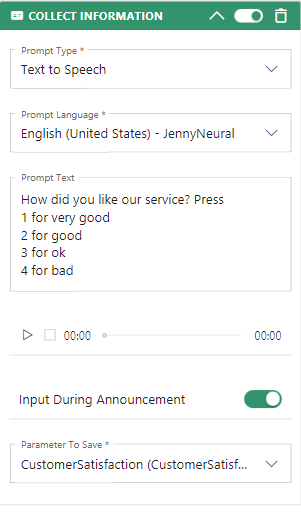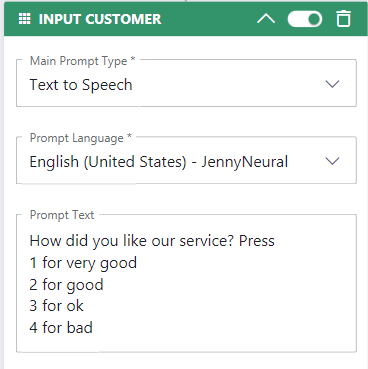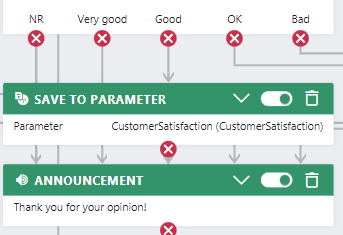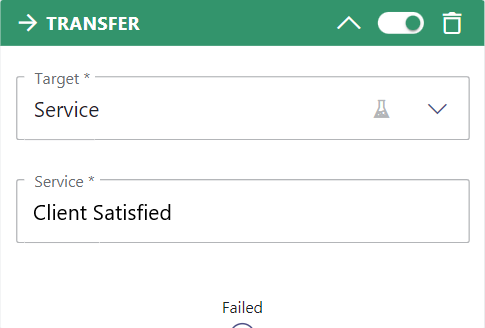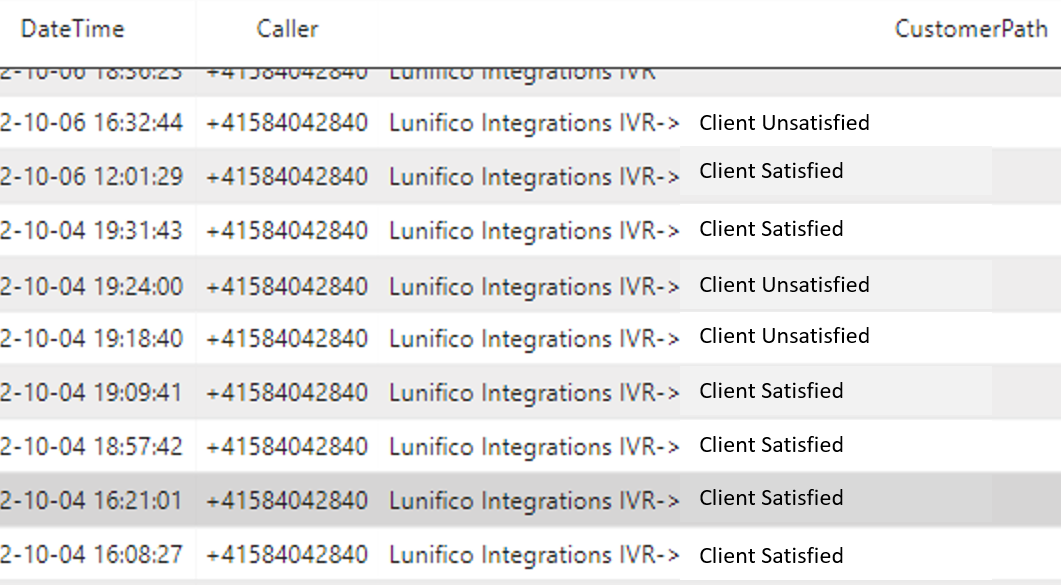In this Use Case, we explore how Customers should be given the opportunity to rate the Services they called. We are exploring a collection of different possibilities and their implementation.
INC Icon Legend Accordion
Show Icon Legend
| 💡 = A hint to signal learnings, improvements or useful information in context. | 🔍 = Info points out essential notes or related page in context. |
| ☝ = Notifies you about fallacies and tricky parts that help avoid problems. | 🤔 = Asks and answers common questions and troubleshooting points. |
| ❌ = Warns you of actions with irreversible / data-destructive consequence. | ✅ = Intructs you to perform a certain (prerequired) action to complete a related step. |
Considerations
There are several aspects we need to cover when thinking about different solutions:
| 🤔 Questions | Detail Requirements | Notes and Thoughts |
|---|---|---|
| WHEN do you want to run the survey? |
|
If you want the survey being conducted during the call, you also need to handle it during the workflow of the call. 💡 Keep in mind, that Customers can hang up and – if they do – they lose their chance to rate the Service. 💡 You should also think about if you want the survey being triggered automatically or manually. Do it automatically is handy and saves time, but you might have less control over it. If an Agent triggers the survey manually, he could verify some things before and he can directly get feedback about the status of the survey. |
| WHICH METHOD does the Customer use for their feedback? |
|
Determine if you want to collect DTMF input during the call or voice messages as Customer feedback OR ... if you simply want to send out a form per mail with ready-made choices and answers. |
| WHAT FEEDBACK do you need? |
|
You need to think about how granular you want to be when collecting feedback. Sometimes keeping it simple is the most effective way but might give you less insight. The decision on this also goes hand in hand with the method used by the Customer to give feedback:
💡 Think of combining the two methods of phone or Email: You could simply ask in the IVR if the Customer is satisfied or not. If not, you send out an Email to request more feedback. |
| HOW TO REPORT on it? |
|
Collecting the data into a dedicated system that reports on the values is the most common choice. However, there are some ways to have the input included directly in the Nimbus Reporting. 🔍 If the scenario includes Power Automate, you can catch even more information about the call and attach it to the survey value data row. Refer to System Fields and Parameters for an overview of all the data Power Automate can catch during a call event. |
Collection of Scenarios
Here is an overview of scenarios with brief implementation steps. Use the tabs to browse various scenarios and their implementations steps:
During Call: Rating 1-3
Rating of 1-3
💡 In this case, the Customer can pick a rating directly during the Call Workflow using their dialpad. Values are stored in an external System (e.g. CRM). This requires the use of Parameters for storing the Customer inputs.
| Description | How | What | When | Trigger | Results |
|---|---|---|---|---|---|
| Implementation | |||||
| During the call flow, let the Customer rate the Service. | Audio/Video Phone DTMF | Rating 1-3 | During the call. At the end of the call with an Agent, the Customer needs to hold the line. | Automatically | The results are stored in a third party system. |
Adapt the workflowYou have the choice, you could do EITHER...
... OR do the following
Create a power automate flow
Add the data to the Nimbus reporting🔍 Follow this which handles a very similar scenario Use Case - Extending the Standard Power BI Report with IVR Choices. | |||||
During Call: Rating Yes/No
Rating: Yes / No
💡 In this case, the call is forwarded two different Services, according to the customers response. This forward can then be used to evaluate the customer satisfaction by the appropriate experts.
| Description | How | What | When | Trigger | Results |
|---|---|---|---|---|---|
| Implementation | |||||
| During the call flow, let the Customer rate the Service. | Audio/Video Phone DTMF | Satisfied Yes/No | During the call. At the end of the call with an Agent, the Customer needs to hold the line. | Automatically | The result is stored in the Nimbus Reporting as a transfer destination. |
Create two new Advanced Routing Services
Adapt the workflow
Test Calls
| |||||
During Call: Using Codes & Tags
Using Codes & Tags
💡 In this case, the call is evaluated later in the Nimbus Power BI Template by checking Tags and Codes that the Agent entered (e.g. within My Sessions).
| Description | How | What | When | Trigger | Results |
|---|---|---|---|---|---|
| During the call the Agent asks the Customer's opinion directly and chooses from ready-made labels in Nimbus. | Audio/Video Voice | VoiceDuring the call. | During the call. | Manually by Agent | The result is stored in the Nimbus Reporting. |
Create the Codes
First, define your rating system. In Nimbus, create the Codes for labelling your calls. An example could be:
💡Note that Codes (unlike Tags) are not predefined, but can be entered by Users as needed.
✅ Assign the Codes to the Service as described in Use Case - Defining and using Codes.
Primary Code |
Secondary Code(s) |
|---|---|
| Customer Satisfaction Rating |
3 Stars - Good 2 Stars - Neutral 1 Stars - Bad |
| Customer Satisfaction Rating Issue |
Overall Helpdesk Shipping |
| Customer Satisfaction Rating Phrase | None - Use tags to specify |
Test Calls
- Make some test calls, then check Nimbus reporting
- Open the "Tags & Codes" Tab in the Nimbus BI Template and inspect the ratings:
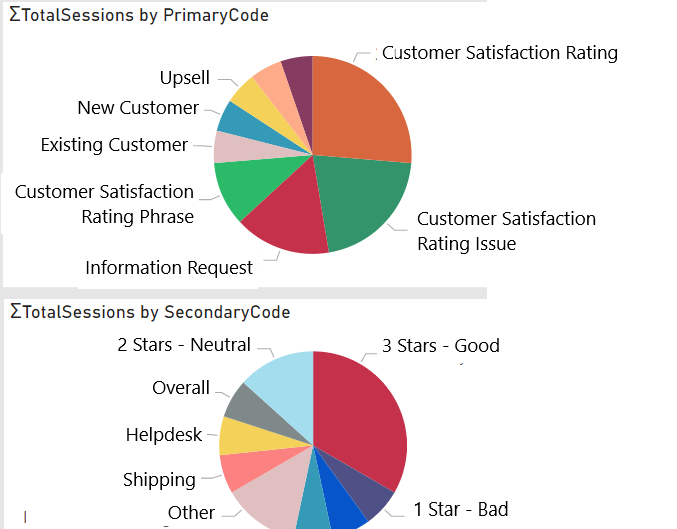
After Call: Automatic Email Survey
Automatic Email Survey
💡 In this case, the Customer receives an Email where they can answer the Survey values at their own leisure.
| Description | How | What | When | Trigger | Results |
|---|---|---|---|---|---|
| Implementation | |||||
After termination of a call, send out a Customer satisfaction survey form by Email to all Customers recognized by your CRM and who have a valid Email address. |
A form with rating and some questions. |
After the call has been terminated. |
Automatically |
The results are stored in a third party system. |
|
Create the form
Create a Power Automate Flow
Add the data to the Nimbus Reporting
| |||||
After Call: Manual Email Survey
Manual Email Survey
💡 In this case, the Email is sent out manually to all Customers identified by the previous survey.
| Description | How | What | When | Trigger | Results |
|---|---|---|---|---|---|
| Implementation | |||||
After termination of a call, send out a Customer satisfaction survey form by Email to all Customers recognized by your CRM and who have a valid Email address. |
A form with rating and some questions. |
After the call has been terminated. |
Manually by Agent |
The results are stored in a third party system. |
|
Create the form
Create a Power Automate Flow
Add the data to the Nimbus Reporting
| |||||