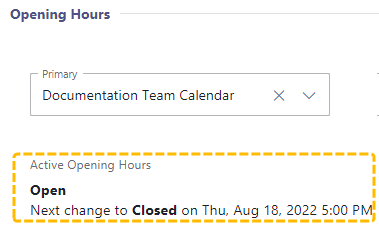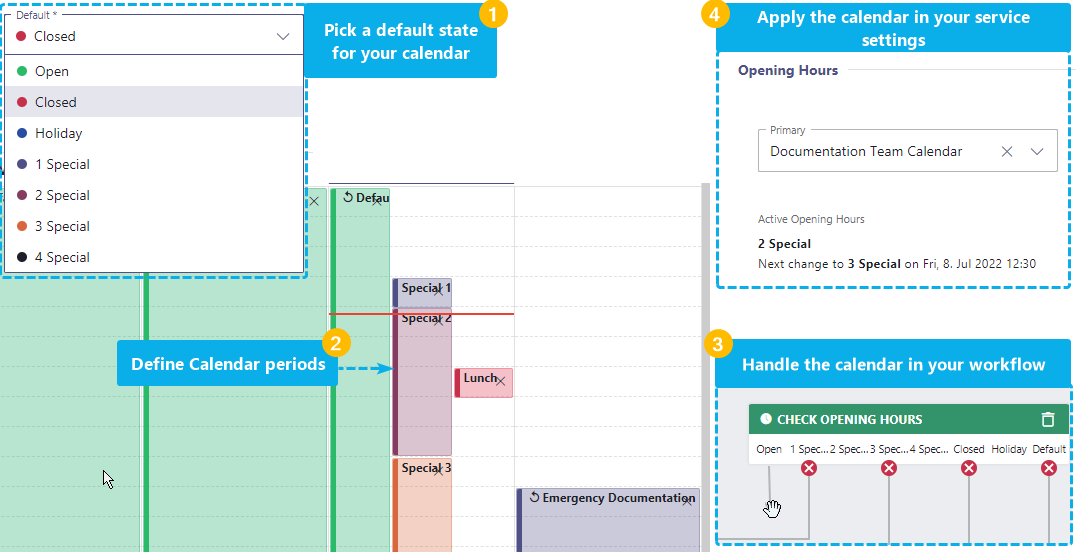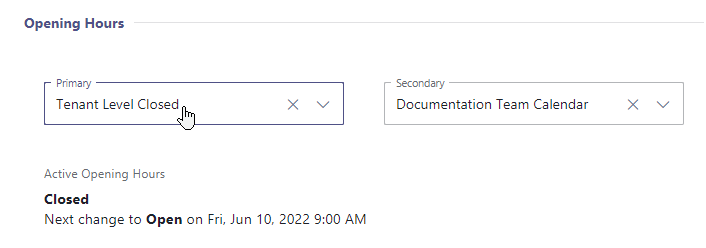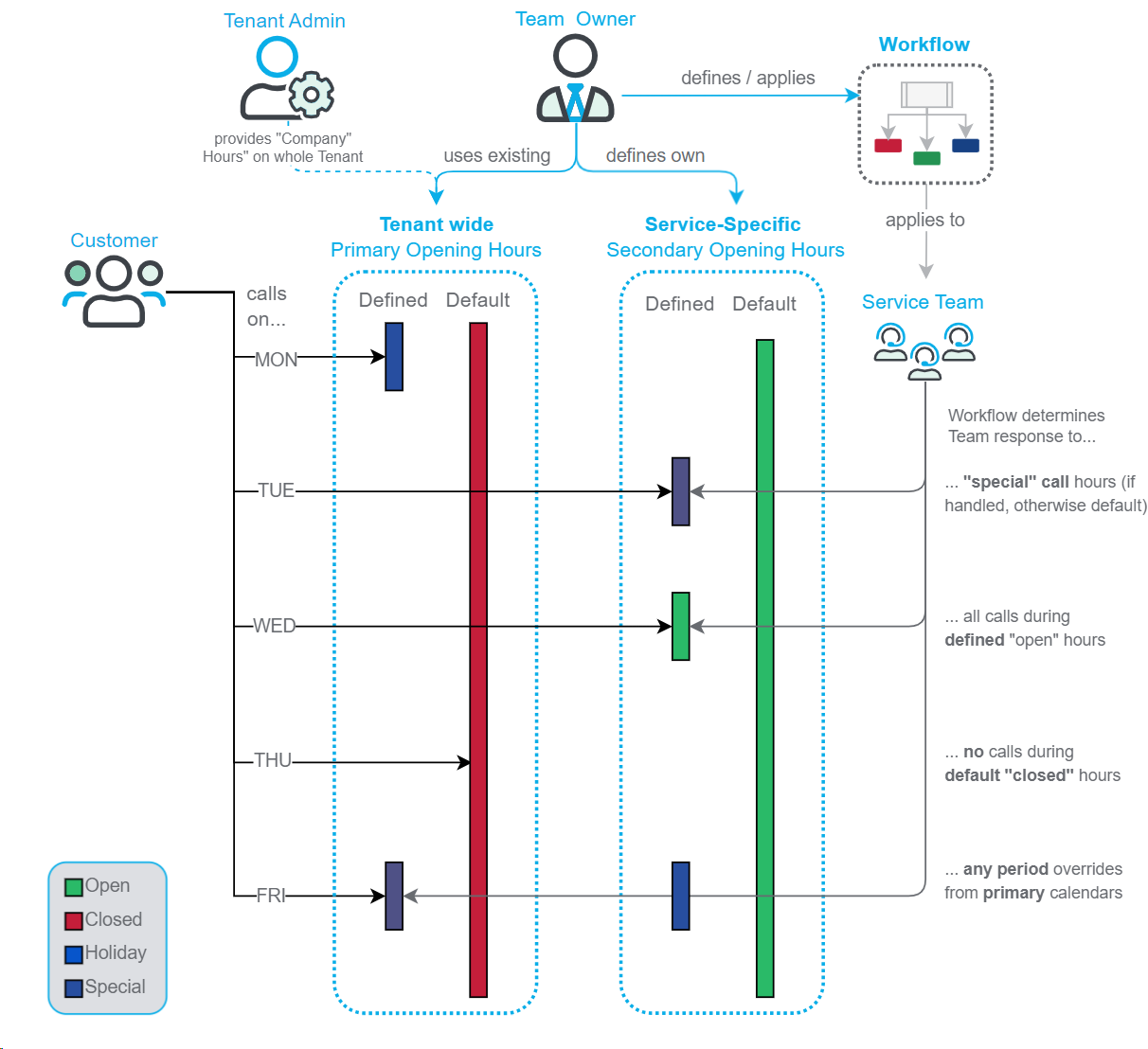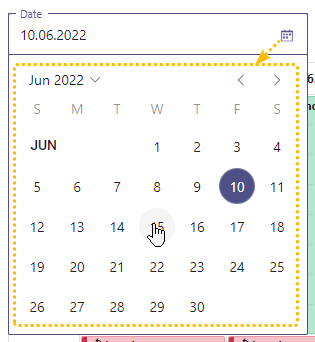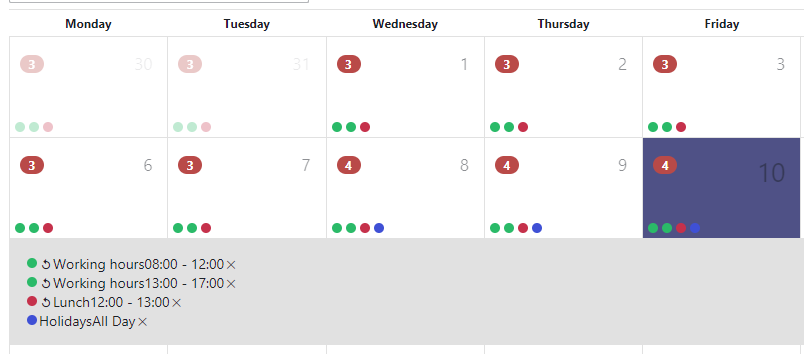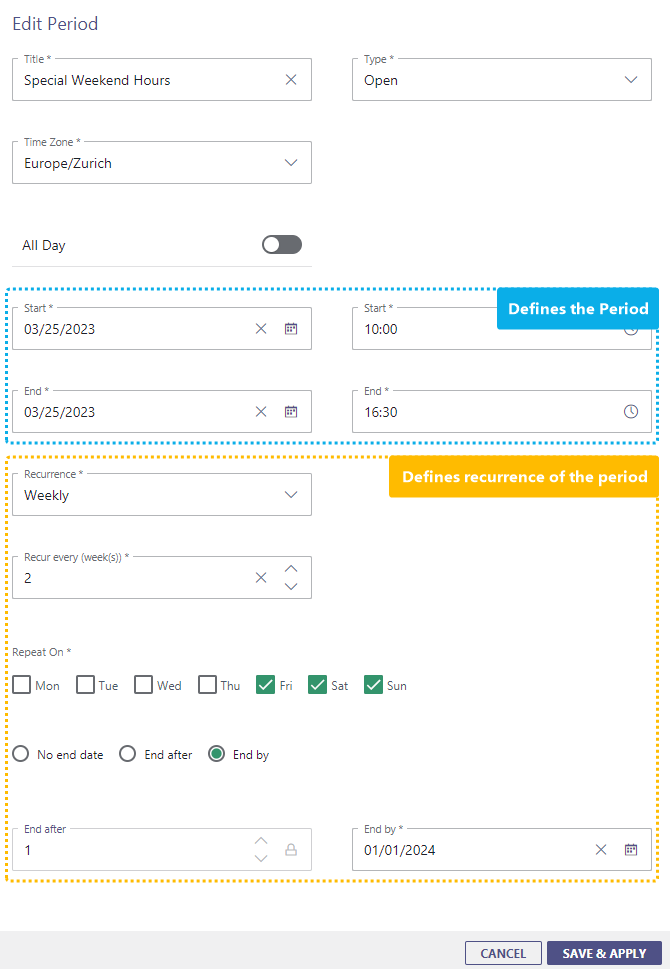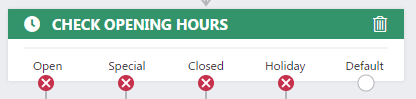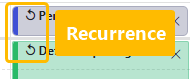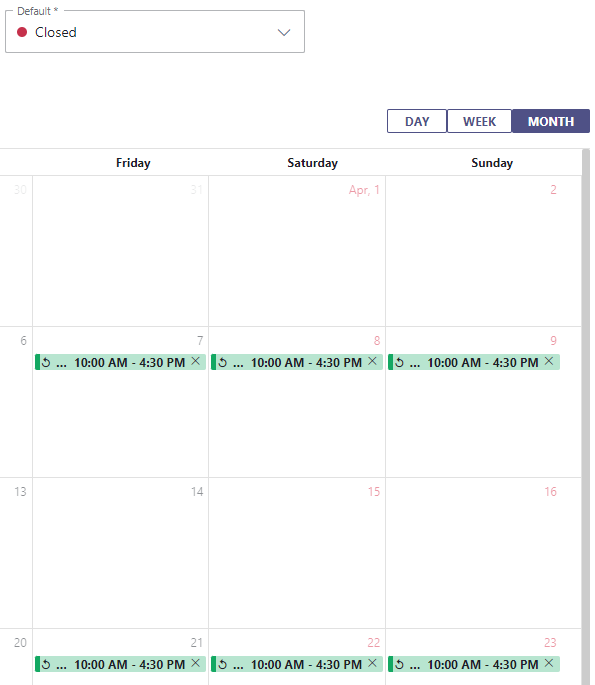This page lists all Workflow activities that checking on an existing service status, e.g. by service queue availability or Opening Hours, queue position, or based on a previously stored Parameter values.
💡Note that activities below are listed in alphabetical order, which is not necessarily the order of their intended use.
Availability-based Routing
Availability-based Routing
 Availability-based Routing
Availability-based Routing
| Description |
Allows to route the call based on overall Service availability, considering MS Teams Presence – and in extension the Nimbus User State of all relevant Service Users. 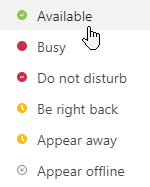 |
||||||
| Required Predecessor | None - can work even without accepting a call (e.g. to check ahead, then Accept, Transfer or Disconnect immediately) | ||||||
| License |
|
||||||
| Modalities | Audio / Video | Instant Messaging | External Task | ||||
Common Properties
| Configurable Properties | Description | |||||||||||||||||||||
|---|---|---|---|---|---|---|---|---|---|---|---|---|---|---|---|---|---|---|---|---|---|---|
| Service | Allows to select the target Service (within your tenant) for which the availability check and routing is performed for. 💡Usage notes:
|
|||||||||||||||||||||
|
Current Availability (Exit conditions) |
The activity has 3 exits based on the current overall team status (look-ahead). The availability depends on the User assignment type of your Service. 🤔 How can I determine the User Assignment Type?INC User Assignment TypesEach Nimbus Service can be of a different User Assignment Type that determines how Users are associated to this Service:
☝ Important to know: The User Assignment Type setting is fixated when a Service was either provisioned via MS Teams or manually created via Service Administration, e.g. either for Customer IVR or User skill-based task distribution purposes. A switch between MS Teams-based and Skill-based Services is not possible due to how individual Users are configured and how related Nimbus Features operate. Team owners can access Distribution Service Settings and inspect the "User Assignment Type". INC Service availability legend
|
|||||||||||||||||||||
Audio / Video
|
Current Availability (Exit conditions) |
Precondition: Task Parallelization is enabled for at least 1 user in the Service. With preconditions met, the Service availability changes as follows:
|
|||||||||
Instant Messaging
|
Current Availability (Exit conditions) |
Precondition: Task Parallelization is enabled for at least 1 user in the Service. With preconditions met, the Service availability changes as follows:
|
||||||
|
Current Availability (Exit conditions) |
Precondition: Task Parallelization is enabled for at least 1 user in the Service. With preconditions met, the Service availability changes as follows:
|
||||||
External Task
|
Current Availability (Exit conditions) |
Precondition: Task Parallelization is enabled for at least 1 user in the Service. With preconditions met, the Service availability changes as follows:
|
||||||
Check Opening Hours
Check Opening Hours
 Check Opening Hours
Check Opening Hours
| Description | Performs a check on the current Opening Hours calendar applied to the service and exits accordingly. | ||||||
| Required Predecessor | None - can work even without accepting a call (e.g. to Transfer to Service, Accept Conversation or Disconnect Conversation immediately) | ||||||
| License |
|
||||||
| Modalities | Audio / Video | Instant Messaging | External Task | ||||
Common Properties
| Configurable Properties | Description | |||||||||||||||||||||||||||||||||||||||||||
|---|---|---|---|---|---|---|---|---|---|---|---|---|---|---|---|---|---|---|---|---|---|---|---|---|---|---|---|---|---|---|---|---|---|---|---|---|---|---|---|---|---|---|---|---|
None |
Will exit based on currently active Opening Hour rule currently in effect for your General Service Settings.
🔍 Notes on Opening Hours:
Click here to learn more…Opening HoursOpening Hours are defined to reroute calls within your Workflows according to the hours / time zone at which customers call your service. Their configuration determines a caller routing experience as follows.
☝ IMPORTANT LEARNINGS
✅ Make sure to read the chapters below to understand opening hours in full detail. Understanding Active / Primary / Secondary HoursEach team may decide if the opening hours are applied as primary or secondary calendars within their General Service Settings . RULESET: PRIMARY AND SECONDARY OPENING HOURS
Creating Opening HoursNew Opening Hours can be defined from within Configuration either by Service Owners or Admins. Within the Nimbus UI:
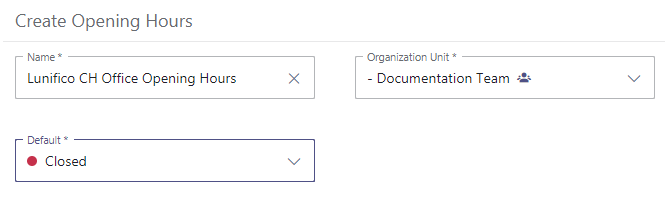 Calendar UI ElementsAn Opening Hours calendar consists of the following elements: 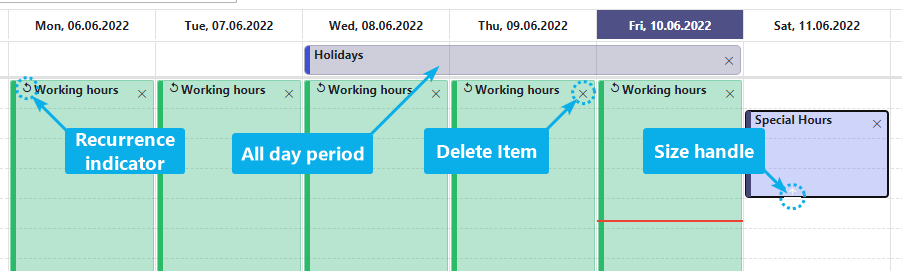
RULESET: CALENDAR PERIOD OVERLAP🤔 What happens when there are multiple periods configured for the same time? If you have configured overlapping time periods with different types, then Nimbus will use the following order of precedence to determine which type applies:
💡 When multiple calendars overlap each other, the primary defined period takes precedence. See → Primary and Secondary hours chapter above. 💡 Your team's Workflow determines how the calls are handled as per currently valid period type, e.g., by playing an announcement during "Special" opening hours or routing the calls to other services during a holiday. Editing CalendarsTo define a new time period in your Opening Hours:
Putting your Opening Hours to useYour opening hours need to be handled and applied before taking effect. The steps necessary will be covered below. Step 1 - Workflow Setup☝ Important: When using your new or existing opening hours, ensure to handle all exit cases of calendar events (open, closed, special, holiday, default) in your "Check Opening Hours" Workflow Activity. 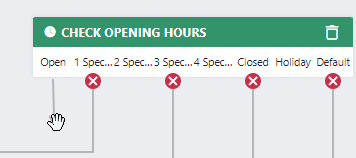 💡If no "Check Opening Hours" activity is defined in your workflow, the opening hours will be effectively ignored and your service is always reachable. Step 2 - Service SettingsFor your calendar to take effect you need to assign it on your service General Service Settings > Opening Hours. → After this assignment the opening hours will take effect immediately. Existing calls will still be handled according to the previous settings. 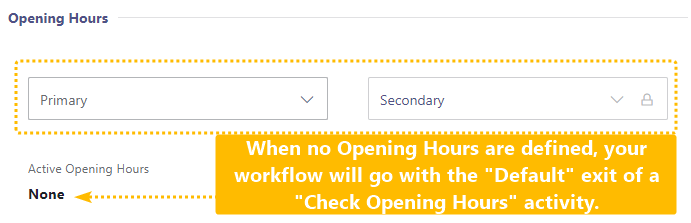 🔍Your currently applicable "Opening hours" are evaluated at the point of an incoming call. As the "Check Opening Hours" Activity is reached, one opening state is returned by Nimbus. It doesn't matter if a Primary, Secondary or no Opening Hours calendar was the source. This means that ...
💡As a general rule we recommend to handle all exits on your "Check Opening Hours" activity, even if they all point to an identicial (following) activity. Step 3 - Consider Impacts: Other Services, Reachability, KPI☝ As you make new Opening Hours calendars availabe in your Tenant – e.g. by placing them in high level Organization Units – please keep in mind:
Check before you edit existing (productive, shared) calendars☝ When your calendar is already in productive use, note that saved changes will take effect immediately upon the next incoming service task. → Make sure to take necessary precautions:
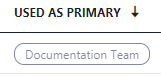
☝ General recommendation: The safe bet is to handle all exits on your workflow activity, as you you may lose tasks otherwise. 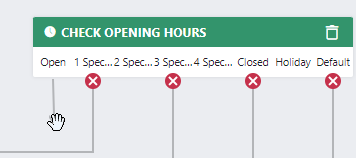 |
|||||||||||||||||||||||||||||||||||||||||||
Audio / Video
INC WF Properties remark
No specific behaviors for this modality. “Common Properties” apply.
Instant Messaging
INC WF Properties remark
No specific behaviors for this modality. “Common Properties” apply.
INC WF Properties remark
No specific behaviors for this modality. “Common Properties” apply.
External Task
INC WF Properties remark
No specific behaviors for this modality. “Common Properties” apply.
Check Parameter
Check Parameter
 Check Parameter
Check Parameter
| Description | Allows to check and react on system Fields and custom Parameters. | ||||||
| Required Predecessor | None - responds to parameters updated during Trigger Events. | ||||||
| License |
|
||||||
| Modalities | Audio / Video | Instant Messaging | External Task | ||||
Common Properties
| Configurable Properties | Description |
|---|---|
| Parameter Type | Offers a choice between:
|
| Custom Type |
🔍 Dependent on the "parameter type" selected:
|
| Name |
✅ Only shown when "parameter type" = Custom is selected. Allows you to define the a name used for the parameter. This name must match the dynamic value when using the Nimbus Power Automate Connector. |
Checks (Regex Validation)
Allows to define one or many Regular Expressions checks on the "parameter type / name" chosen above.
☝ Checks will be performed in your defined order. The first valid check will determine the activity exit. Any further matching expressions are ignored.
Regular Expressions cannot be empty. By default ".*" will allow anything as a parameter content = Parameter is present.
Parameter values are treated case-insensitive (ignoring capitalization) during validation and comparison for the “CheckParameter” workflow activity (e.g., "UserID", "userid", "USERid" are all treated the same).
| No Match | Taken when none of the provided Regular Expressions matches. |
| Not Set |
Taken when either criteria applies:
|
| Check 1.....n |
Check if the value of the parameter matches one of the Regex validations. 💡 By default 1 "Check 1" exit is defined and required. Up to 10 can be defined each with individual node exits.
The following criteria applies:
|
💡Tip: If you need to handle more parameters, You can also chain several "Check Parameter" activities.
Audio / Video
INC WF Properties remark
No specific behaviors for this modality. “Common Properties” apply.
Instant Messaging
INC WF Properties remark
No specific behaviors for this modality. “Common Properties” apply.
INC WF Properties remark
No specific behaviors for this modality. “Common Properties” apply.
External Task
INC WF Properties remark
No specific behaviors for this modality. “Common Properties” apply.
Get Available Users
Get Available Users
 Get Available Users
Get Available Users
| Description | Performs a lookahead-check on the users / Agents available in a Nimbus service and stores the value in a Parameter. | ||||||
| Required Predecessor | None | ||||||
| License |
|
||||||
| Modalities | Audio / Video | Instant Messaging | External Task | ||||
Common Properties
| Configurable Properties | Description |
|---|---|
| Service | Can either be the "Current Service" – e.g. in workflows used by multiple services – or a specific service. |
| Custom Parameter | ✅ Requires at least one Parameter to be defined and available as selectable "placeholder" under the same Organization Unit (or higher up to Tenant level). 🔍 This activity stores output into a custom Parameter for processing, which can then be used within the same workflow (e.g. a " Check Parameter " activity). Note that the parameter's default value is being overwritten once it passes through this activity. Once this activity is reached, it checks the number of available users of the specified Service:
→ For more information, read our pages on Service Type and the according User assignment method. |
Audio / Video
INC WF Properties remark
No specific behaviors for this modality. “Common Properties” apply.
Instant Messaging
INC WF Properties remark
No specific behaviors for this modality. “Common Properties” apply.
INC WF Properties remark
No specific behaviors for this modality. “Common Properties” apply.
External Task
INC WF Properties remark
No specific behaviors for this modality. “Common Properties” apply.
Get Queue Position
Get Queue Position
 Get Queue Position
Get Queue Position
| Description | Performs a lookahead-check on the (potential) queue position in a Nimbus service and stores the value in a Parameter. | ||||||
| Required Predecessor | None - responds to parameters updated during Trigger Events. | ||||||
| License |
|
||||||
| Modalities | Audio / Video | Instant Messaging | External Task | ||||
Common Properties
| Configurable Properties | Description |
|---|---|
| Service | Can either be the "Current Service" for workflows commonly used by multiple services or a specific service. |
| Custom Parameter | ✅ Requires at least one Parameter to be defined and available as selectable "placeholder" under the same Organization Unit (or higher up to Tenant level). 🔍 This activity stores output into a custom Parameter for processing, which can then be used within the same workflow (e.g. a " Check Parameter " activity). Note that the parameter's default value is being overwritten once it passes through this activity. Once this activity is reached, it checks the number of available users of the specified Service
💡 By default this activity does not create a "visible" outcome. We recommend to follow up with a "Check Parameter" activity and route your customers according to the queue position value (e.g. add further announcement, voicemail, play music activities). |
INC Modality-independent queue length
🔎Design Note: Nimbus does not distinguish the queue length by modality.
Learn more…
💡Example: Let's assume there are 10 Audio/Video, 2 Emails and 1 Instant Messaging (IM) tasks in the queue.
Let's focus on the IM Task, which appeared most recently in the queue.
⮑ When querying the queue position of the IM task, the value returned will be 13.
⮑ When another task enters the queue - regardless of modality - it gets position 14.
With 2 users available to handle all modalities, this setup would work as planned, as every task gets treated equally. However there can be situations when your users can handle only certain modalities within a service that supports several or all modalities. This can create bottlenecks in the task distribution that Nimbus cannot anticipate.
🔎Analysis: For Nimbus, task modality does therefore not matter when retrieving the queue position. The IM Task on position 13 will move up the queue eventually over time, but may get stuck at position 1, as no user is available to handle the chat. Other modality tasks may get handled earlier – e.g. due to users being available that can handle that modality. Another case could be that other tasks (even in the same modality) have a higher Priority set.
🤔Why is it solved like that? The quick answer: simplicity and consistency. The Nimbus UI will always list all pending tasks in the queue equally, matching what “queue” related workflow activities will return. This is assuming the most-popular use case where all your users can handle all modalities.
However, in a use case scenario where users are specialized on handling certain modalities, estimating queue length would depend on additional factors such as…
- … the current availability of “modality-capable” users within your service.
- … being able to gauge the “average” task handling time.
→ Nimbus therefore delivers the actual, “more pessimistic” task position instead of making assumptions on potentially available users. This is done to not mislead customers with a positive queue position that may still result in long waiting times.
🤔How can I improve my queue estimate precision?
→ Most of our customers prefer using separate services per modality as “task silos”, which also leads to clearer task distribution to a dedicated user pool, separate Nimbus Reporting of sessions, dedicated access with Portal Roles and easier to manage KPI adjustments and other specific Service Settings.
→ If you do not want to split up your services, another approach could be to work with Task Priority by specifically targeting certain modality tasks with a higher or lower priority. This can be achieved with the Nimbus Power Automate Connector.
→ You can also use the Nimbus Power BI Template and OData Feed to draw data and make adjustments to your workforce and service configuration.
Audio / Video
INC WF Properties remark
No specific behaviors for this modality. “Common Properties” apply.
Instant Messaging
INC WF Properties remark
No specific behaviors for this modality. “Common Properties” apply.
INC WF Properties remark
No specific behaviors for this modality. “Common Properties” apply.
External Task
INC WF Properties remark
No specific behaviors for this modality. “Common Properties” apply.
Wait for Parameter
Wait for Parameter
 Wait for Parameter
Wait for Parameter
| Description | Adds a wait time to the workflow to allow external systems to update a previously defined Parameters. | ||||||
| Required Predecessor | None | ||||||
| License |
|
||||||
| Modalities | Audio / Video | Instant Messaging | External Task | ||||
Common Properties
✅ Condition: The Nimbus Power Automate Connector "Update Task" Flow Action needs to be involved for this activity to detect parameter changes.
💡Parameter Update Check: Upon entering the activity, a comparison against the default value of the Parameter is made:
- When the Parameter already differs from the default OR gets updated anywhere within the specified “Max Waiting Time”, the "Updated" exit is taken.
- When the "Max Waiting time" is reached, the "Timeout Reached" exit is taken, regardless of any (later) parameter updates.
- When the activity is disabled the "Max Wait time" will be ignored and the "Timeout Reached" exit is taken immediately upon reaching this activity.
☝ Note: Any change is considered as an update - without validation. A follow-up "Check Parameter" activity is therefore strongly recommended to validate the output with Regular Expressions.
| Configurable Properties | Description |
|---|---|
| Parameter Type | Currently locked to previously "Custom Parameters". To be defined and available as selectable "Custom Type" parameter. |
| Custom Type |
🔍 Dependent on the "parameter type" selected:
|
| Name |
✅ Only shown when "parameter type" = Custom is selected. Allows you to define the a name used for the parameter. This name must match the dynamic value when using the Nimbus Power Automate Connector. |
| Max Waiting Time |
Maximum wait time to
💡When "Max Wait time" is reached (or this activity is disabled), the "Timeout Reached" exit is taken. |
| Play Announcement (optional) |
Plays an announcement during the wait time. Default: disabled
☝Note: The announcement is not being played, if the parameter value already has been updated from its default. In this case the “Updated” exit is taken immediately, as there is no point in playing an announcement anymore. |
| Announcement Type |
✅ Audio resources can be added via Configuration > Resources |
|
Add Parameters (Toggle) |
Will allow the use of Custom Parameters and System Fields and Parameters in the "Prompt Text" Field.
💡 Note that with this option enabled the will "Preplay" feature is disabled as parameters are dynamically resolved during a call. |
| Prompt Language | Allows to select the locale / voice to use when using the Text-to-Speech engine. |
| Prompt Text | ✅ Only shown when Announcement Type = Text to Speech is selected.
|
Audio / Video
INC WF Properties remark
No specific behaviors for this modality. “Common Properties” apply.